LTspice-Transient Analysis(.tran)
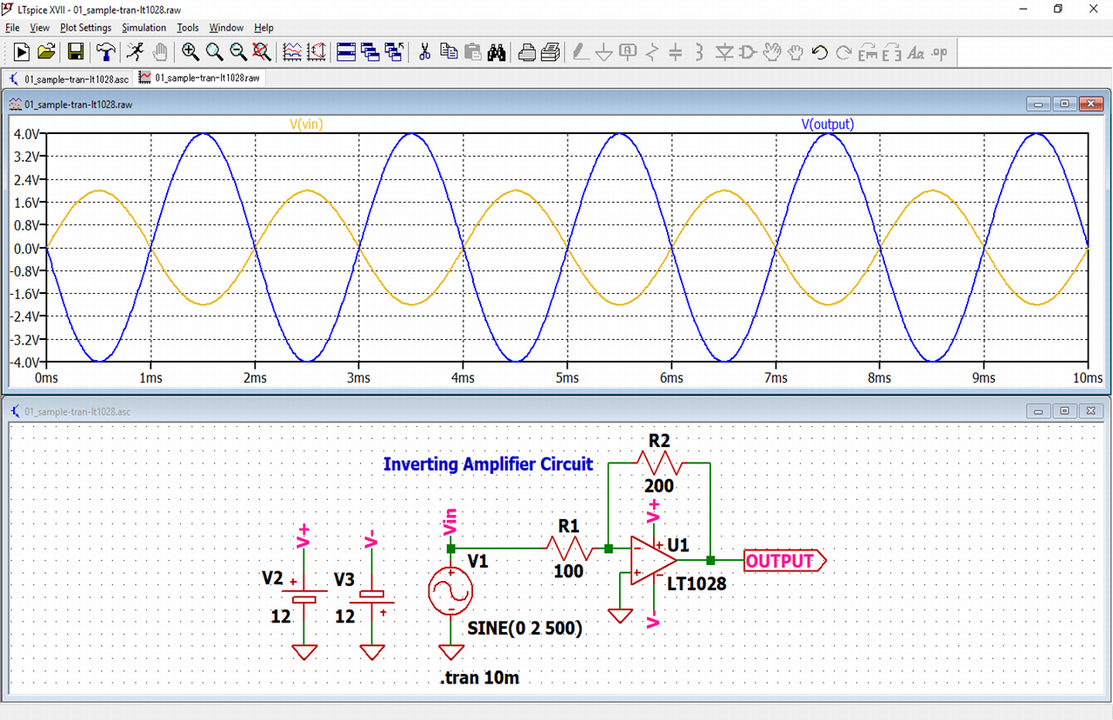
In this article, we will explain in detail the transient analysis (.tran) method in LTspice.
Transient analysis analyzes changes in voltage and current over time when an input signal is applied to an electronic circuit.
For the types of analysis, please see the following article.

Prepare a schematic
First, prepare a schematic for transient analysis with LTspice.
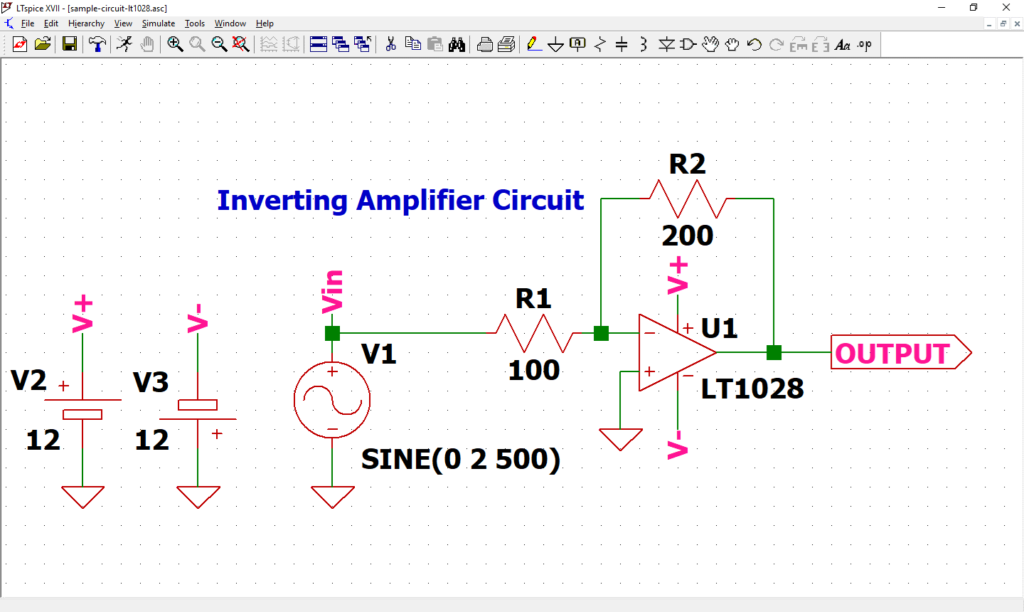
Perform transient analysis using the schematic in the following article. If you have not drawn a schematic with LTspice, we recommend that you draw a schematic before analysis.
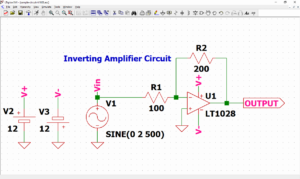
In addition, since the schematic was prepared here, if you want to start analysis immediately, download it by clicking the link below.
Signal source setting
We have already set the signal source in the article of "How to Draw a Schematic", but let's check it just in case.
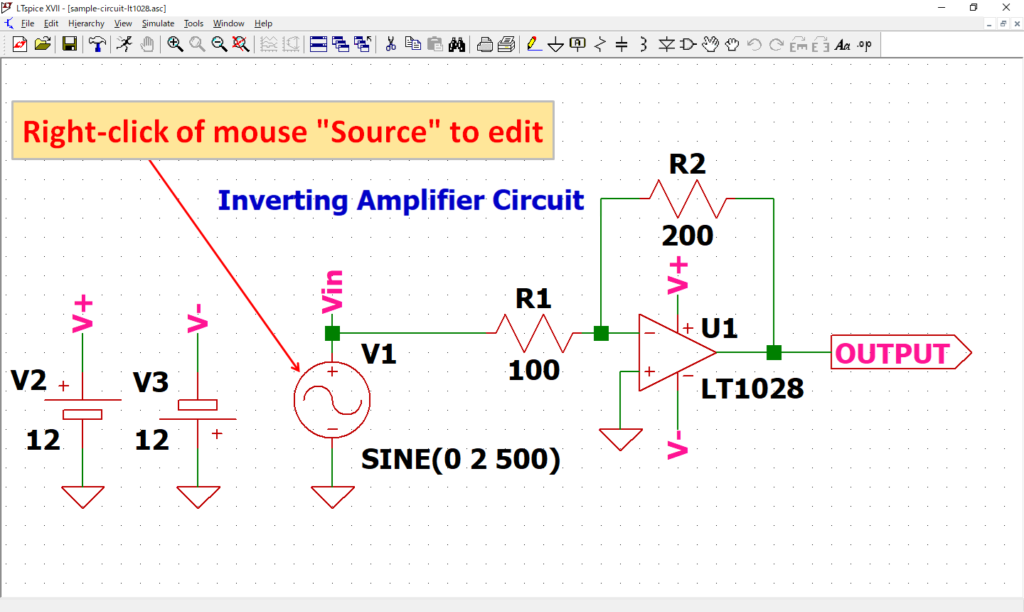
Open the "Independent Voltage Source" screen by "right-clicking" the signal source V1 of the schematic with the mouse.
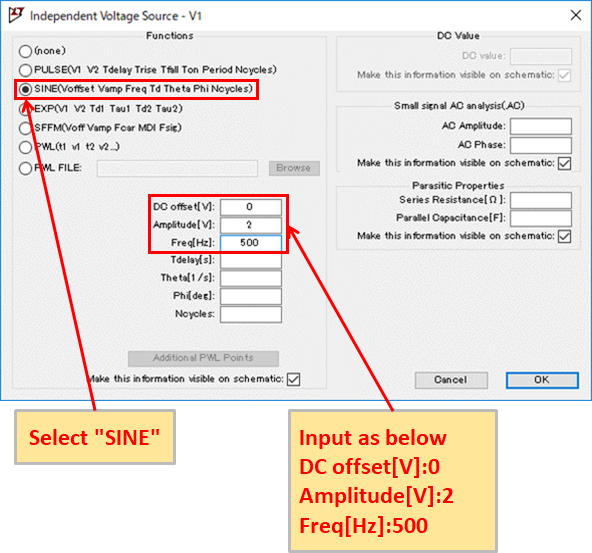
Check that SINE is selected and DC offset [V]: 0, Amplitude [V]: 2, Freq [Hz]: 500 is input.
Refer to the following article for the detailed setting method of the signal source.
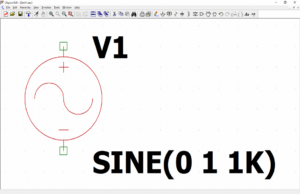
Transient Analysis(.tran) Setting

Click "Simulate"-"Edit Simulation Cmd" in the menu bar to open the "Edit Simulation Command" screen.
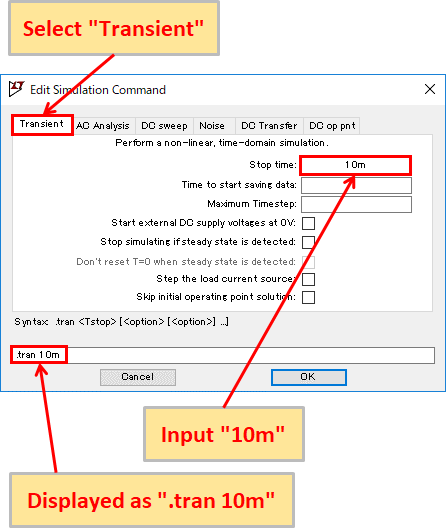
Select "Transient" and enter "10 m" for Stop time. You should now see ".tran 10m" at the bottom of the screen.
Now, it is set to perform transient analysis for 10msec.
LTspice can use auxiliary units other than "m" as shown in the following table.
Of course, it does not matter if you enter "0.01" instead of "10m" without using auxiliary units.
Auxiliary unit of LTspice
| Unit (prefix) | Unit | Multiple |
|---|---|---|
| T | tera | 1012 |
| G | giga | 109 |
| Meg | mega | 106 |
| k | kilo | 103 |
| m | milli | 10-3 |
| u | micro | 10-6 |
| n | nano | 10-9 |
| p | pico | 10-12 |
| f | femto | 10-15 |
Refer to the following article for the detailed setting method of transient analysis.
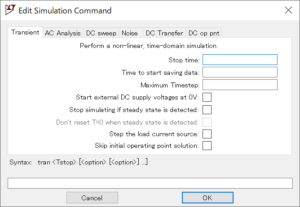
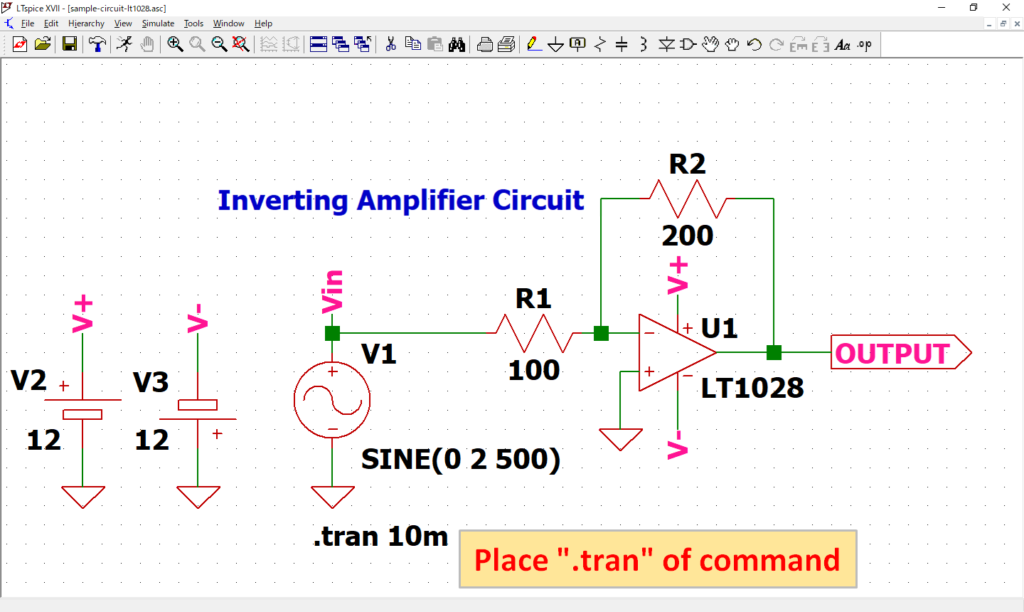
As “.tran 10m” of dot command appear, place it at an appropriate position. In this article, it was placed near source V1.
Although the ".tran" of dot command was created from the screen of "Edit Simulation Command", it can also be created by "Edit Text on the Schematic".
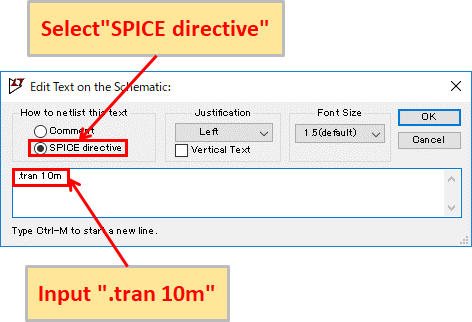
Click "SPICE Directive" on the toolbar to display "Edit Text on the Schematic" screen.
Make sure that the "SPICE directive" is selected, enter the dot command syntax (".tran 10m" in this case), and click OK to place the created dot command.
Simulation
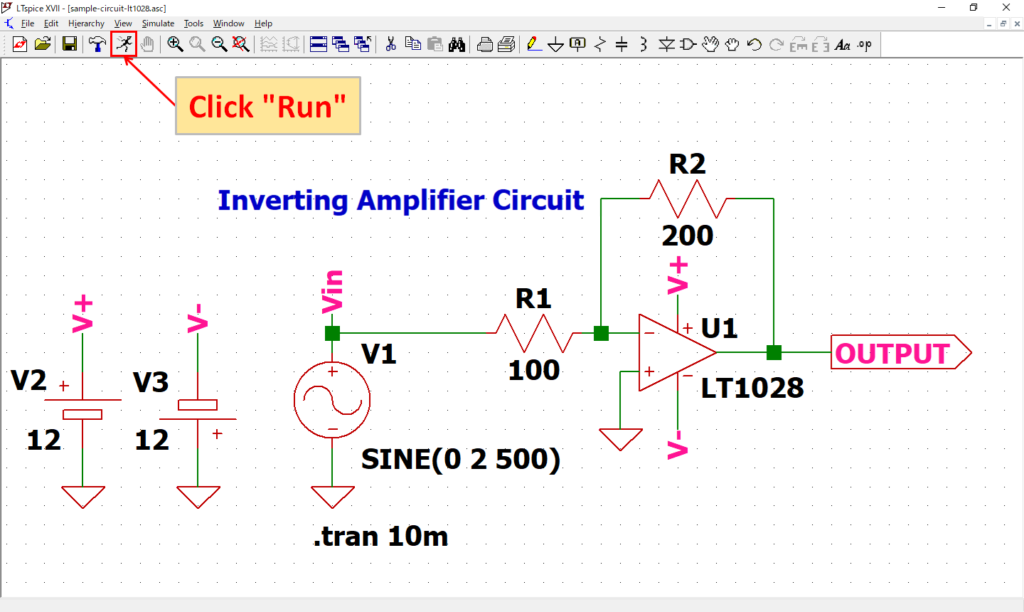
Click “Run” on the toolbar to run the simulation. The simulation time varies depending on the size of the circuit.
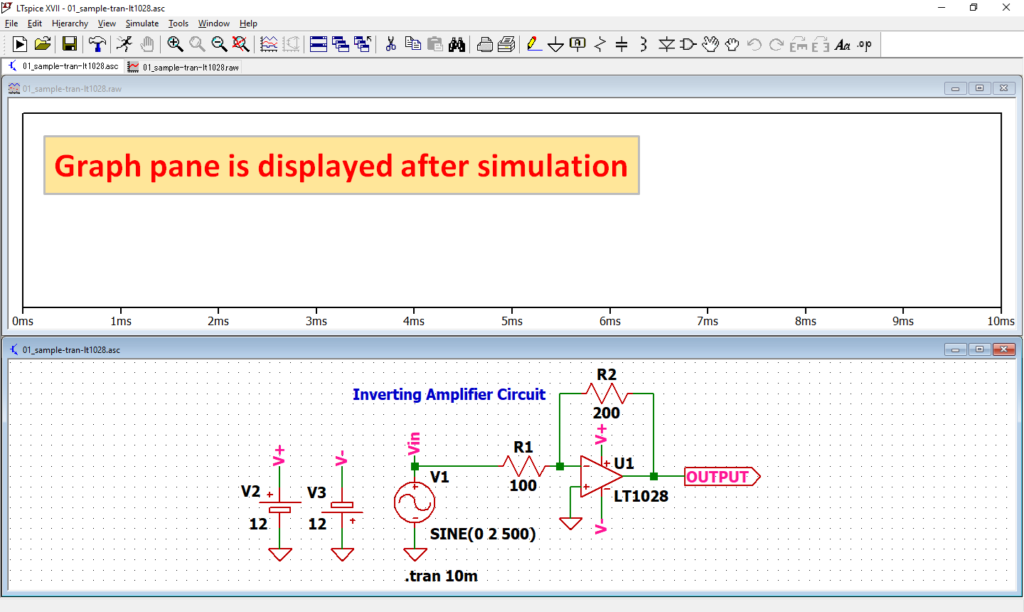
After simulation, the graph pane will appear at the top of the schematic with the default settings of LTspice.
If you want to lay out the schematic editor and graph pane, see the following article, "Display the schematic editor and waveform graph side by side".
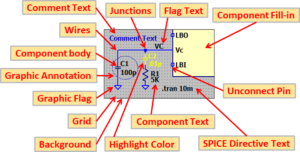
Analysis result
In this article, we would like to easily check the analysis results with the LTspice voltage probe.
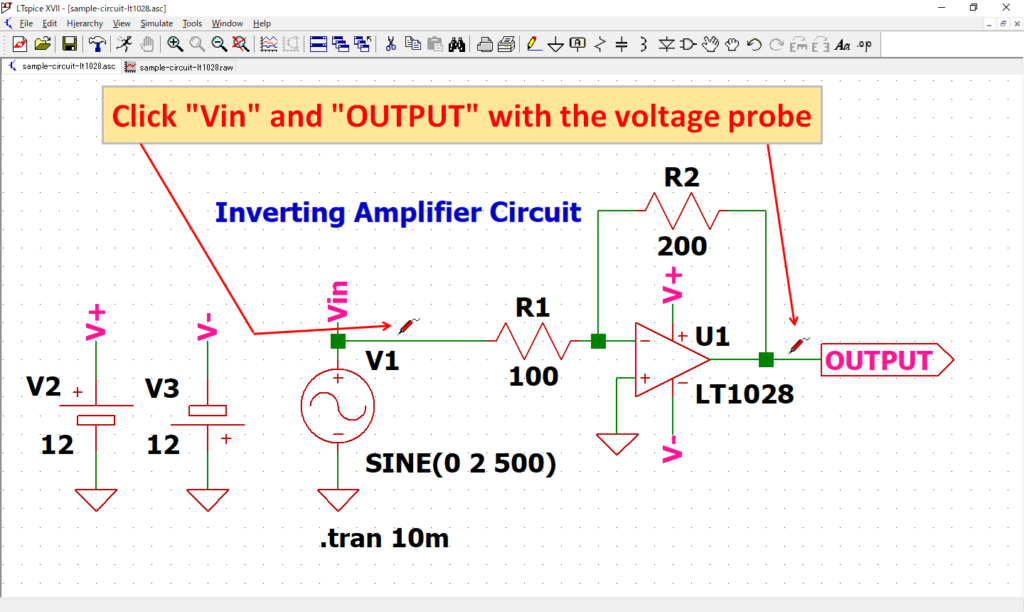
After simulation, when you move the cursor close to the schematic wiring, the cursor changes to "voltage probe".
Click "Vin" and "OUTPUT" with the voltage probe.
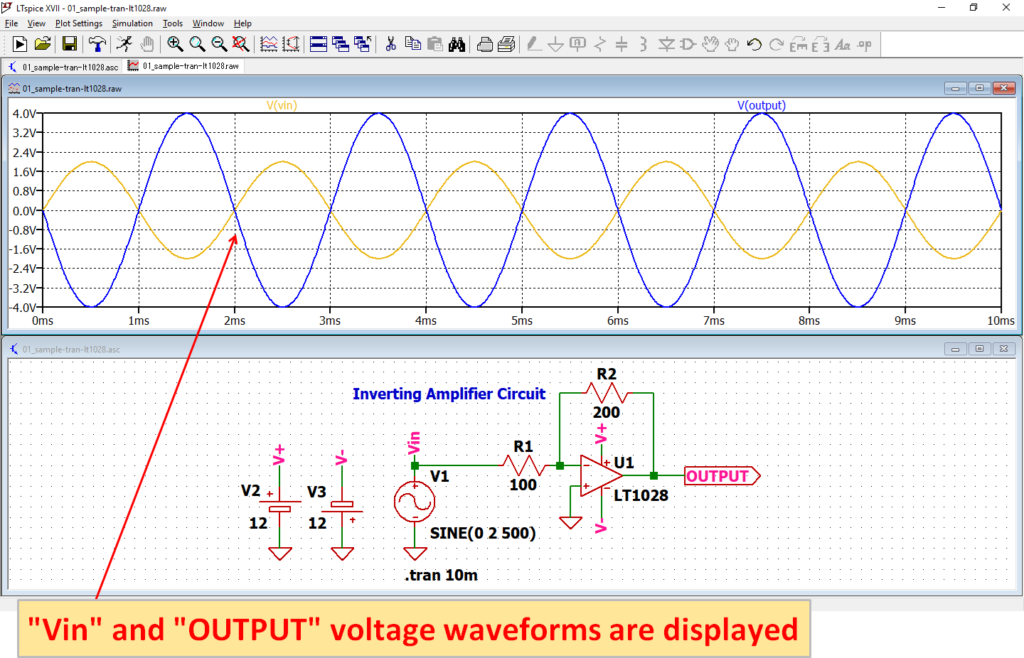
The voltage waveforms of Vin and OUTPUT appear on the graph pane. You can see that the output signal is inverted and amplified at twice the input signal.
In this article, we only used the waveform viewer to check the voltage waveforms of V (Vin) and V (OUTPUT) with the voltage probe.
For more information on how to use the waveform viewer, see the following articles:
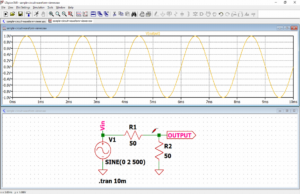
The schematic used for the transient analysis can be downloaded from the link below.