LTspice-Noise Analysis(.noise)
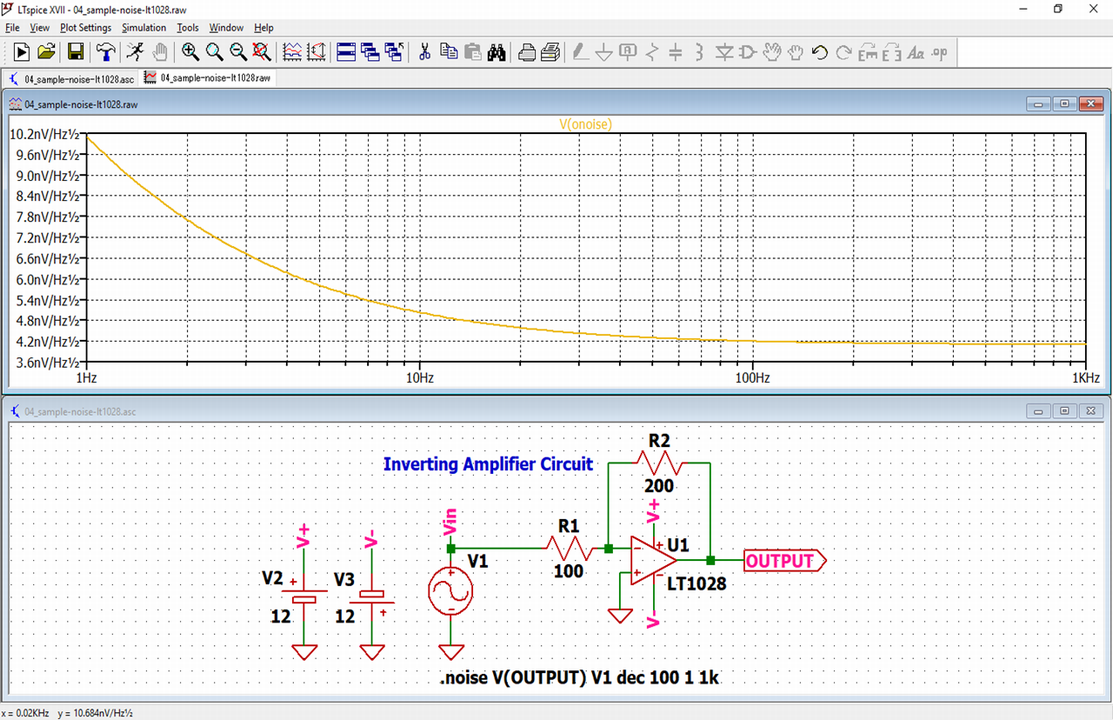
In this article, we will explain in detail the noise analysis(.nose) method in LTspice.
Noise analysis analyzes the noise frequency characteristics of electronic circuit.
For the types of analysis, please see the following article.

Prepare a schematic
First, prepare a schematic for noise analysis with LTspice.
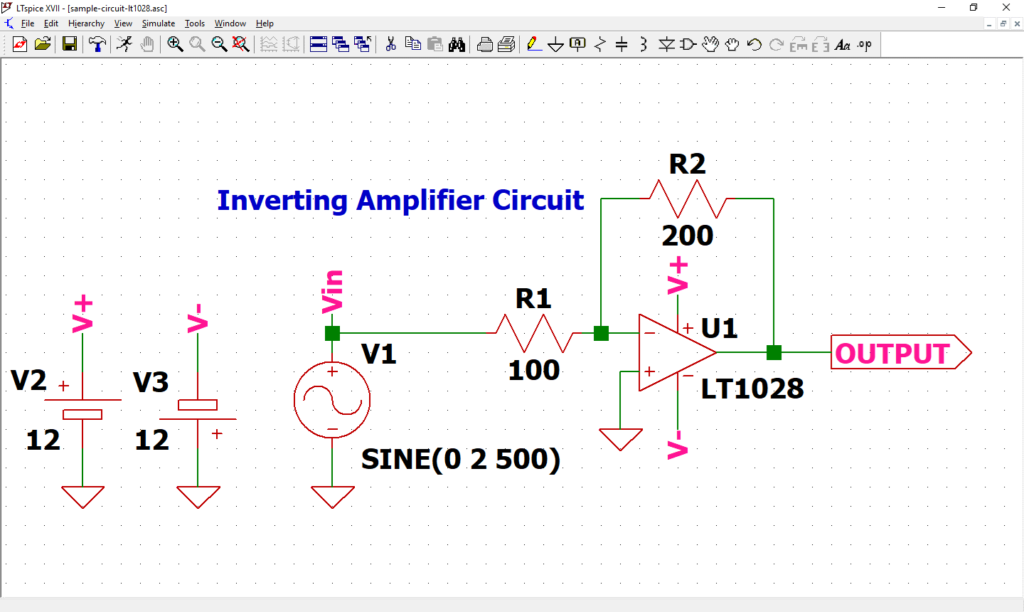
Perform noise analysis using the schematic in the following article. If you have not drawn a schematic with LTspice, we recommend that you draw a schematic before analysis.
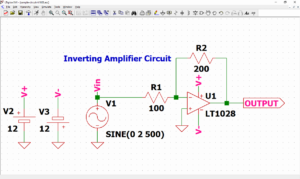
In addition, since the schematic was prepared here, if you want to start analysis immediately, download it by clicking the link below.
Signal source setting
We have already set the signal source in the article of "How to Draw a Schematic".
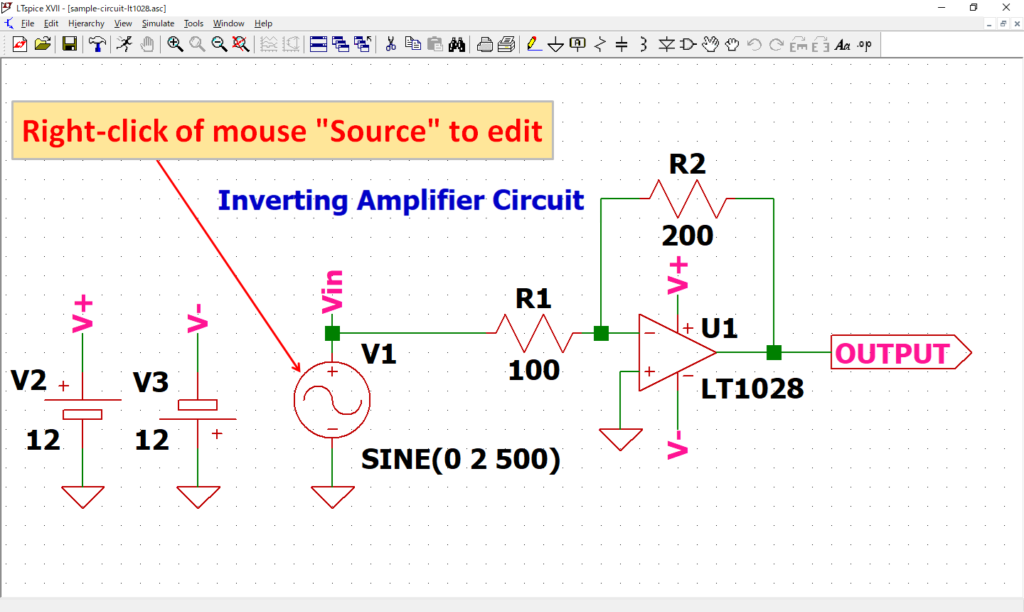
Open the “Independent Voltage Source” screen by “right-clicking” the signal source V1 of the schematic with the mouse.
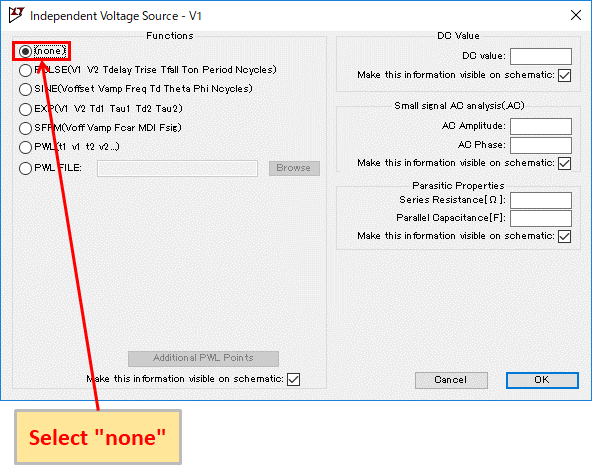
Select "none".
(Noise analysis can be performed even if the signal source is SINE, but it is misleading, so we recommend changing it.)
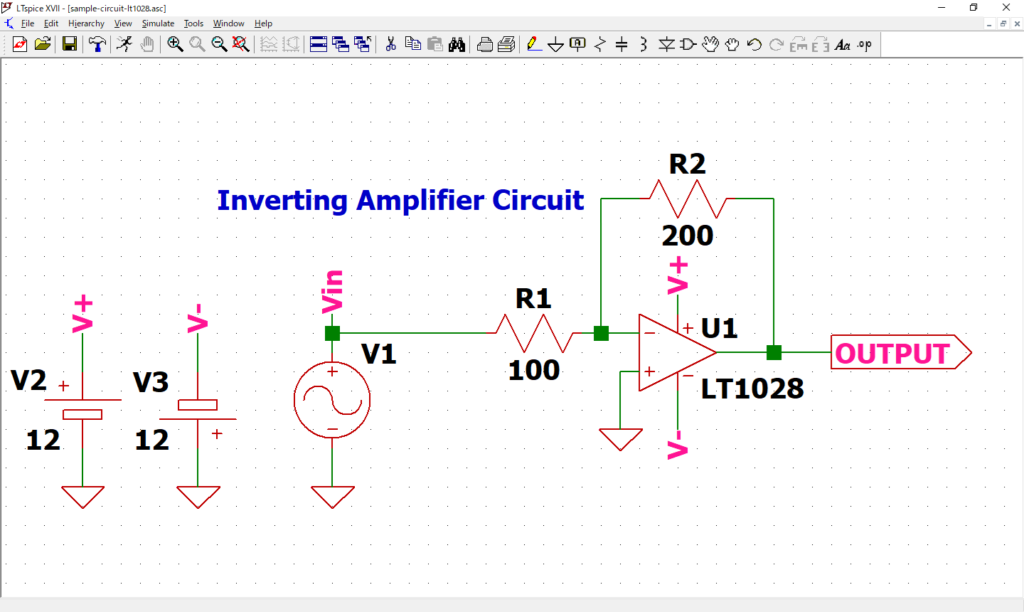
Confirm that "SINE (0 2 500)" described near the signal source V1 has disappeared.
Refer to the following article for the detailed setting method of the signal source.
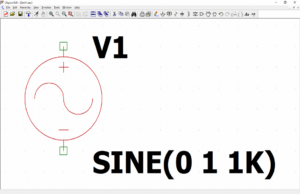
Noise Analysis(.noise) Setting
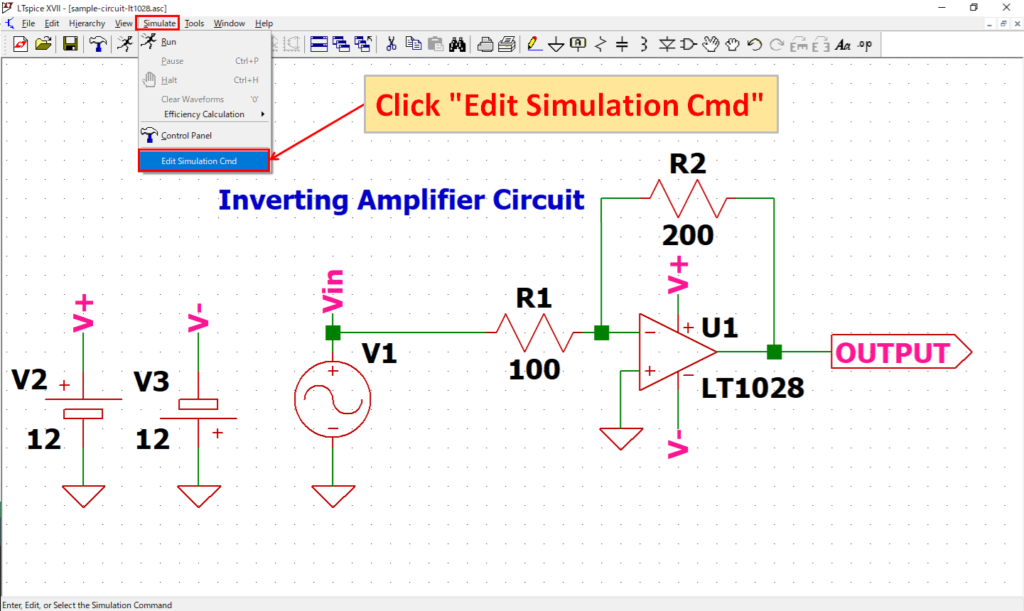
Click “Simulate”-“Edit Simulation Cmd” in the menu bar to open the “Edit Simulation Command” screen.
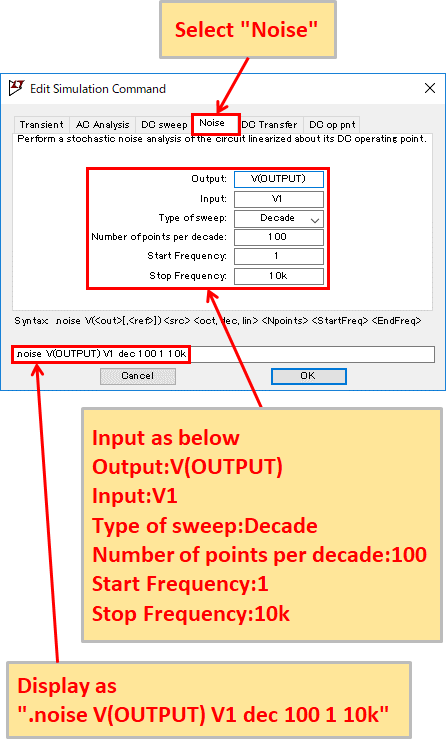
Select "Noise" and enter Output: V (OUTPUT), Input: V1, Type of sweep: Decade, Number of points per decade: 100, Start Frequency: 1, Stop Frequency: 10k. You should now see ".noise V (OUTPUT) V1 dec 100 1 10k" at the bottom of the screen.
Now set V (OUTPUT) where the noise is to be checked, input signal as the signal source V1, every 10 times the frequency (Decade), at 100 points to analyze, and perform noise analysis from 1Hz to 10kHz.
In addition, LTspice can use auxiliary units as shown in the following table.
Of course, it does not matter if you enter “10000” instead of “10k” input in stop frequency without using auxiliary units.
Auxiliary unit of LTspice
| Unit (prefix) | Unit | Multiple |
|---|---|---|
| T | tera | 1012 |
| G | giga | 109 |
| Meg | mega | 106 |
| k | kilo | 103 |
| m | milli | 10-3 |
| u | micro | 10-6 |
| n | nano | 10-9 |
| p | pico | 10-12 |
| f | femto | 10-15 |
Refer to the following article for the detailed setting method of noise analysis.
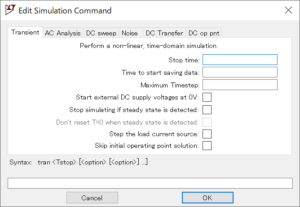
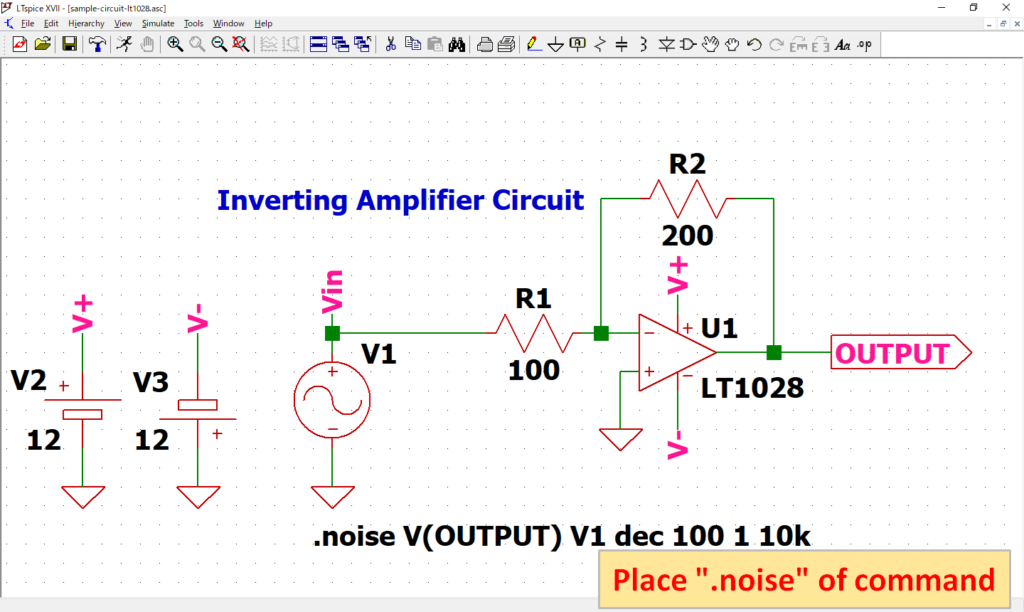
As “.noise V(OUTPUT) V1 dec 100 1 10k” of dot command appear, place it at an appropriate position. In this article, it was placed near source V1.
Although the “.noise” of dot command was created from the screen of “Edit Simulation Command”, it can also be created by “Edit Text on the Schematic”.
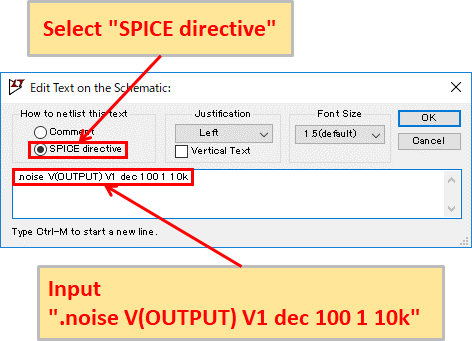
Click “SPICE Directive” on the toolbar to display “Edit Text on the Schematic” screen.
Make sure that the “SPICE directive” is selected, enter the dot command syntax (“.noise V(OUTPUT) V1 dec 100 1 10k” in this case), and click OK to place the created dot command.
Simulation
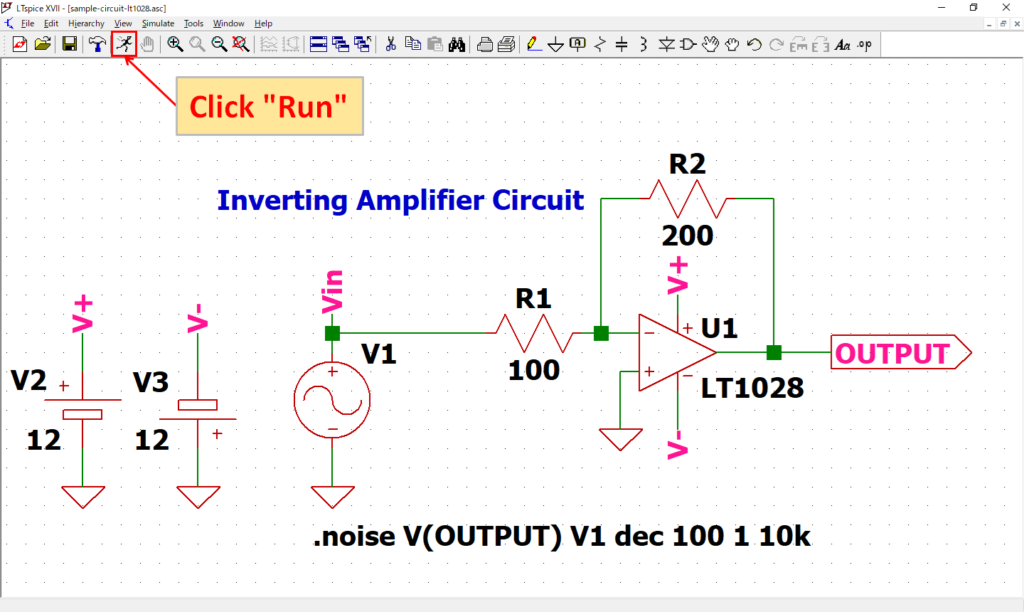
Click “Run” on the toolbar to run the simulation. The simulation time varies depending on the size of the circuit.
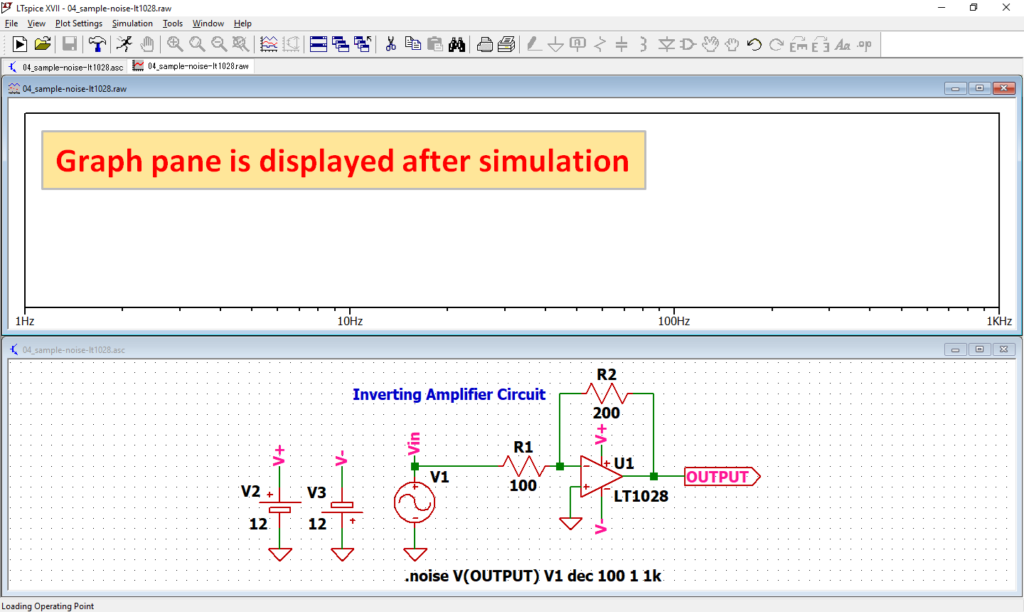
After simulation, the graph pane will appear at the top of the schematic with the default settings of LTspice.
If you want to lay out the schematic editor and graph pane, see the following article, “Display the schematic editor and waveform graph side by side”.
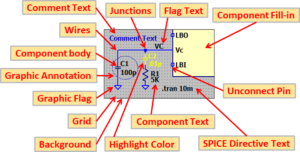
Analysis result
In this article, we would like to easily check the analysis results with the LTspice voltage probe.
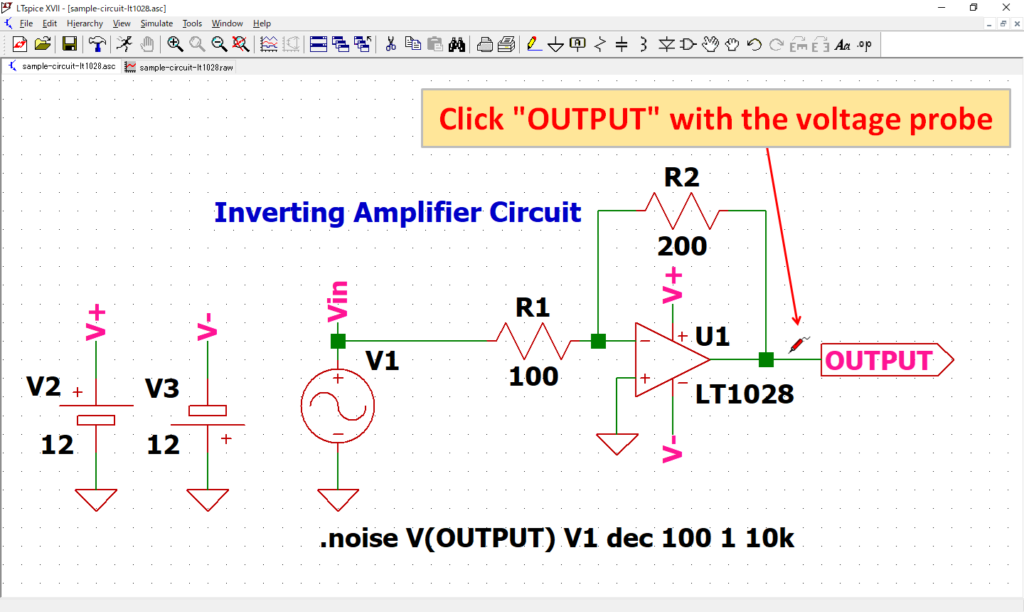
After simulation, when you move the cursor close to the schematic wiring, the cursor changes to “voltage probe”.
Click “OUTPUT” with the voltage probe.
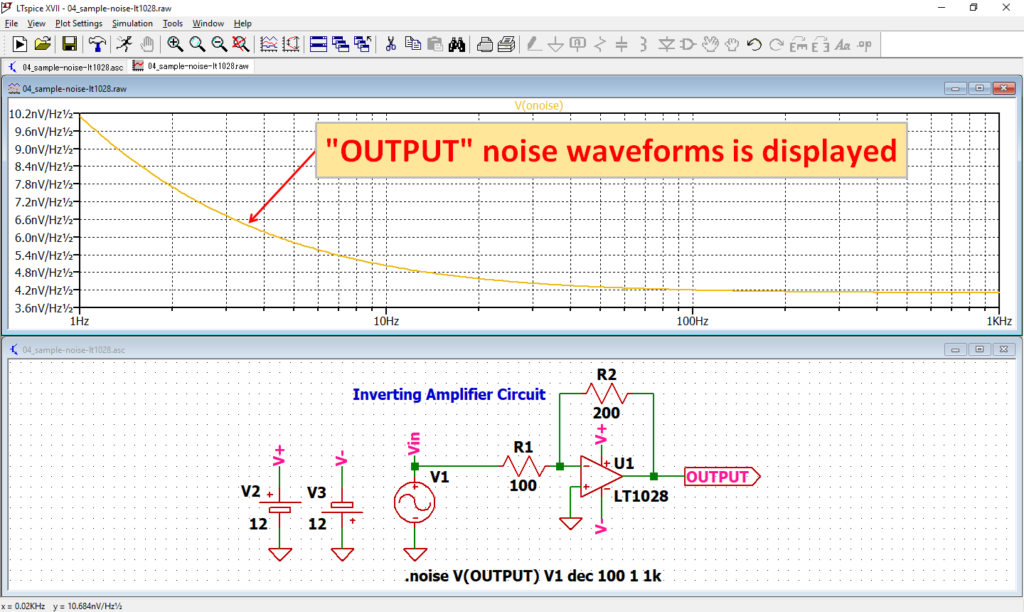
The noise waveforms of OUTPUT appear on the graph pane.
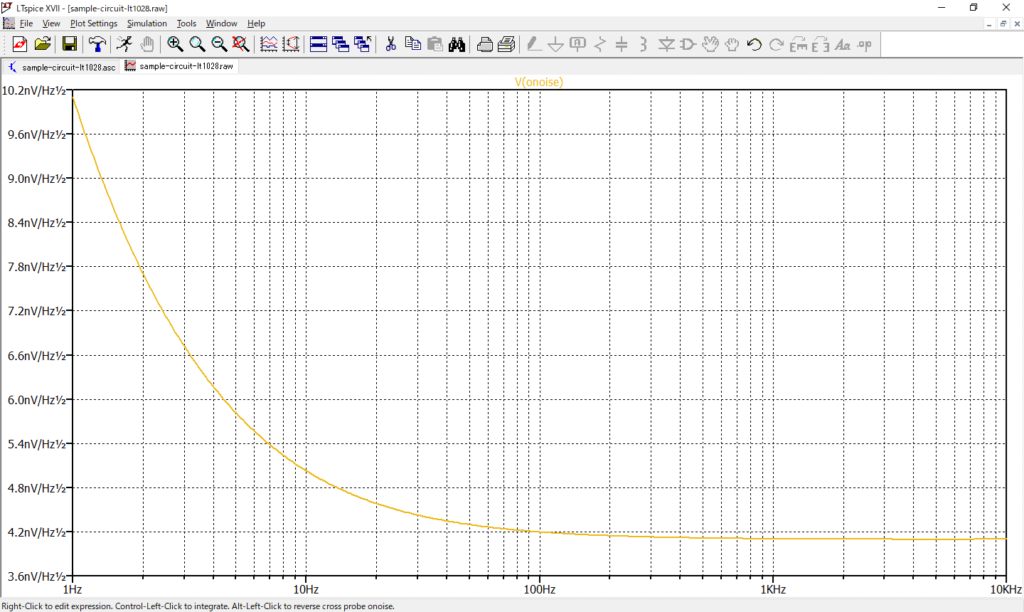
You can see the frequency characteristics of the noise on the output of the op-amp.
In this article, we only used the waveform viewer to check V(OUTPUT) noise waveforms with a voltage probe.
For more information on how to use the waveform viewer, see the following articles:
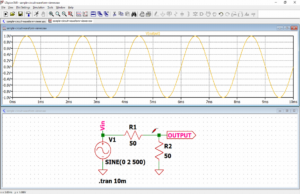
The schematic used for the noise analysis can be downloaded from the link below.