LTspice-DC Sweep Analysis(.dc)
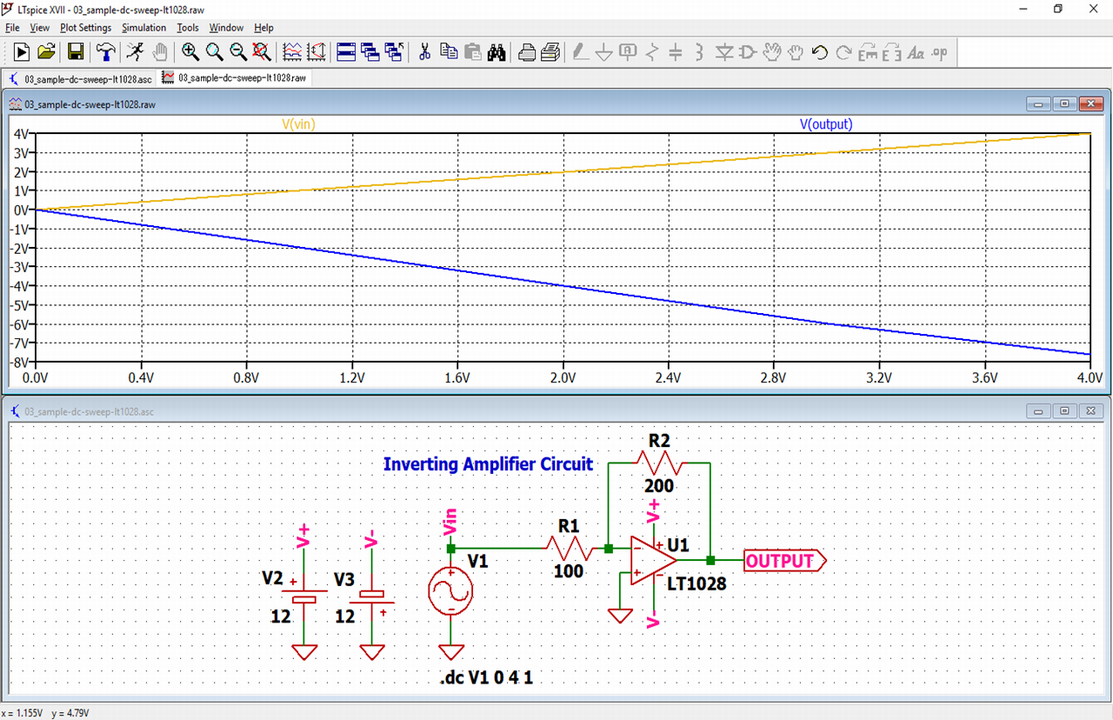
In this article, we will explain in detail the DC sweep analysis(.dc) method in LTspice.
DC sweep analysis sweeps the DC voltage of the input signal of the electronic circuit.
It is used to analyze DC characteristics of diodes, transistors, op amps and so on.
For the types of analysis, please see the following article.

Prepare a schematic
First, prepare a schematic for DC sweep analysis with LTspice.
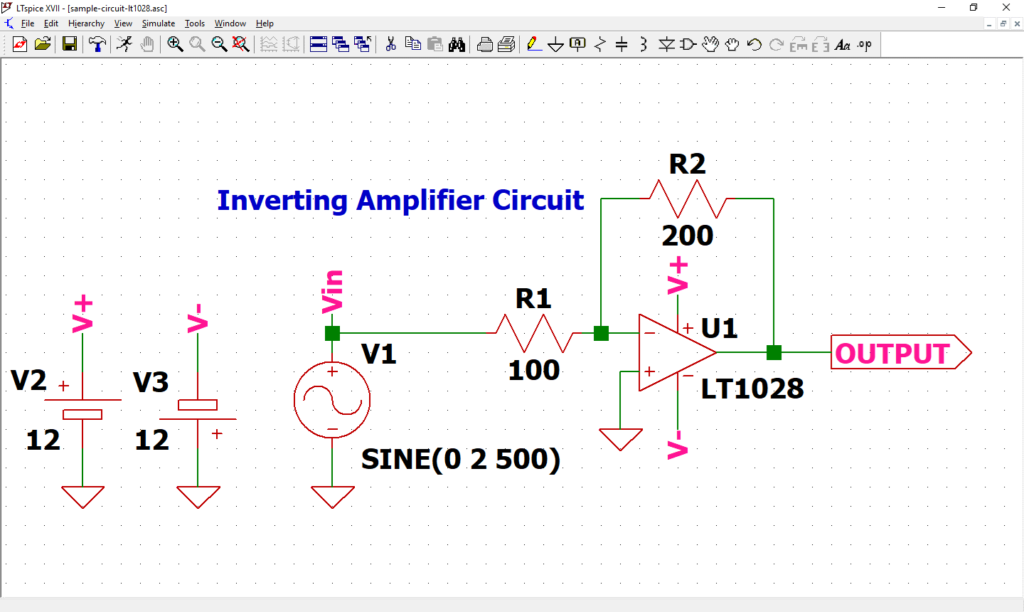
Perform DC sweep analysis using the schematic in the following article. If you have not drawn a schematic with LTspice, we recommend that you draw a schematic before analysis.
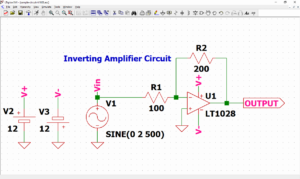
In addition, since the schematic was prepared here, if you want to start analysis immediately, download it by clicking the link below.
Signal source setting
We have already set the signal source in the article of "How to Draw a Schematic".
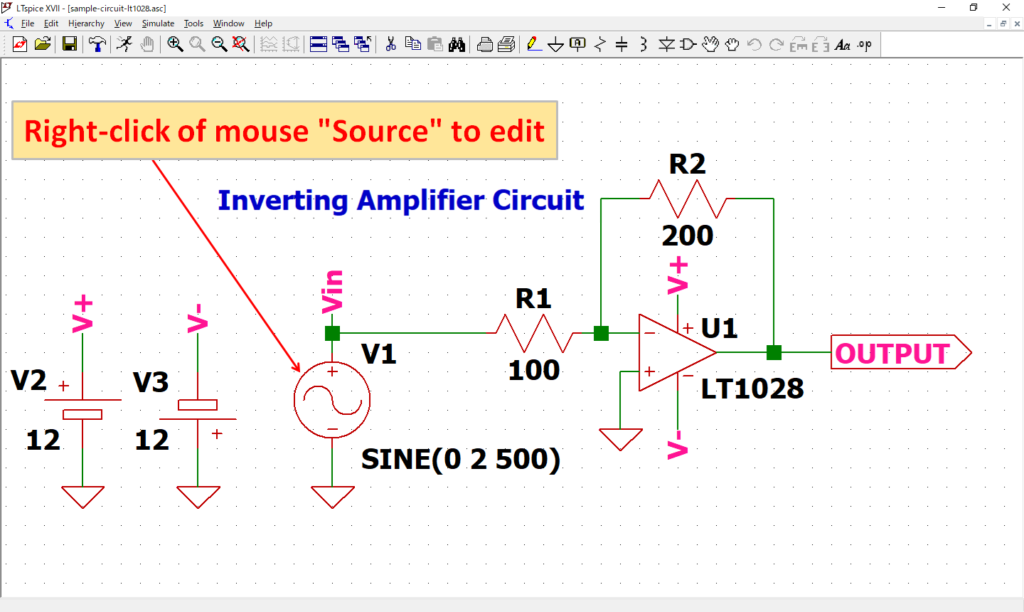
Open the “Independent Voltage Source” screen by “right-clicking” the signal source V1 of the schematic with the mouse.
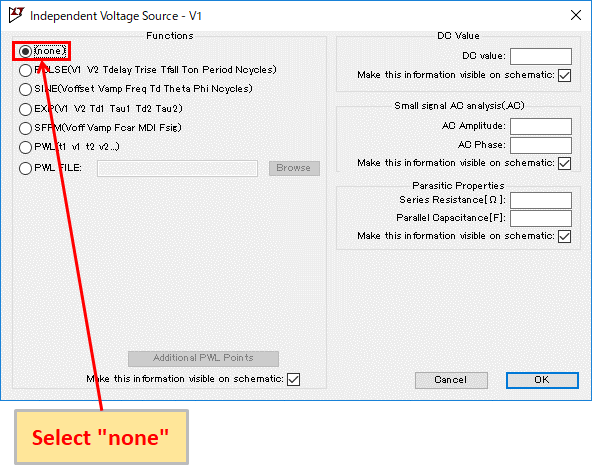
Select none.
(DC sweep analysis can be performed even if the signal source is SINE, but it is misleading, so we recommend changing it.)
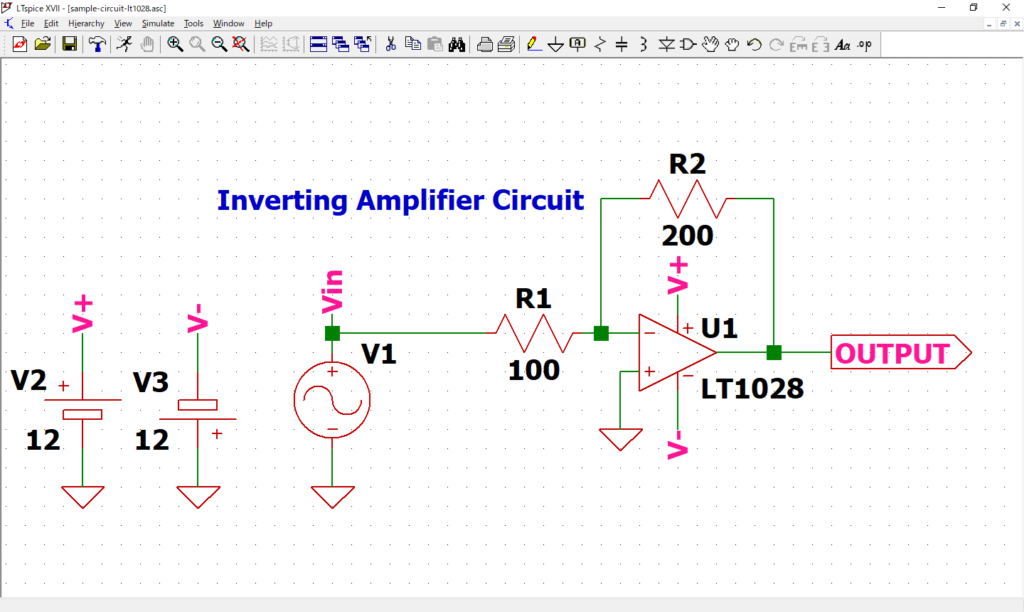
Confirm that "SINE (0 2 500)" described near the signal source V1 has disappeared.
Refer to the following article for the detailed setting method of the signal source.
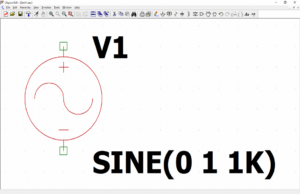
DC Sweep Analysis(.dc) Setting
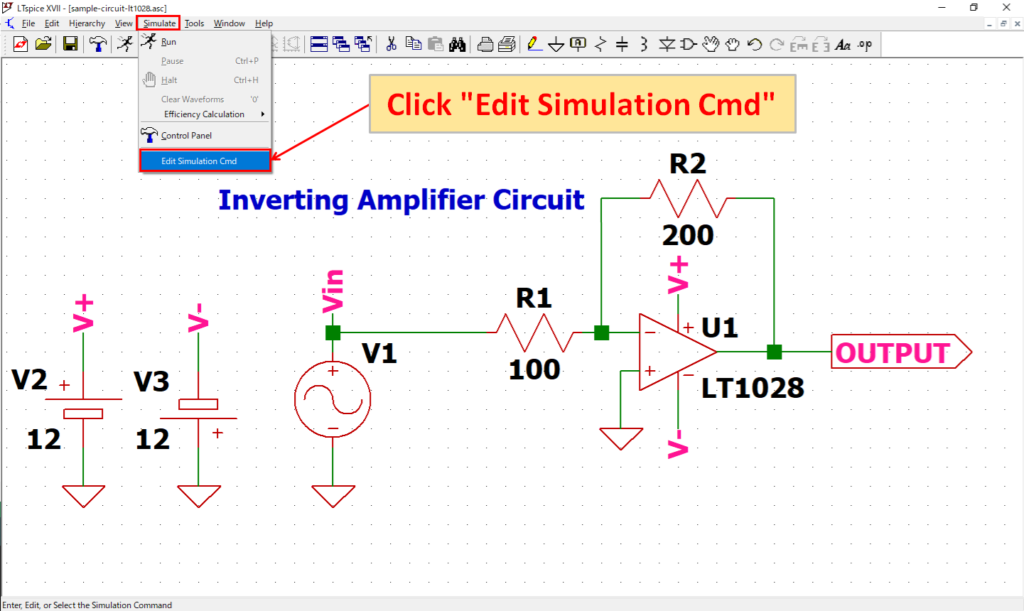
Click “Simulate”-“Edit Simulation Cmd” in the menu bar to open the “Edit Simulation Command” screen.
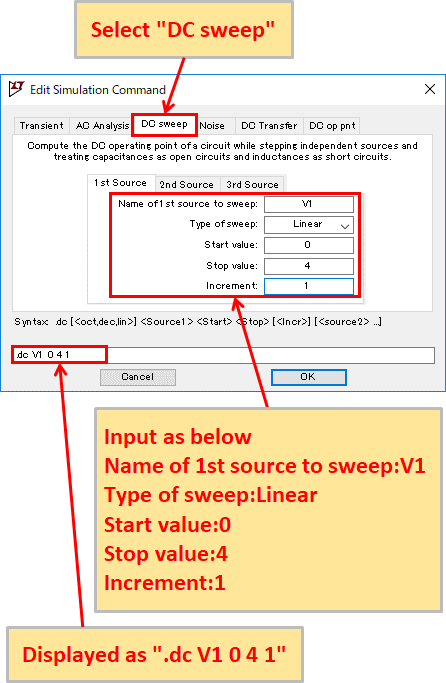
Select “DC sweep” and enter “Name of first source to sweep: V1, Type of sweep: Linear, Start value: 0, Stop value: 4, Increment: 1”. You should see ".dc V1 0 4 1" at the bottom of the screen.
Now the source V1 is increased by 1V between 0 and 4V, and it is set to perform DC sweep analysis.
In addition, LTspice can use auxiliary units as shown in the following table.
Auxiliary unit of LTspice
| Unit (prefix) | Unit | Multiple |
|---|---|---|
| T | tera | 1012 |
| G | giga | 109 |
| Meg | mega | 106 |
| k | kilo | 103 |
| m | milli | 10-3 |
| u | micro | 10-6 |
| n | nano | 10-9 |
| p | pico | 10-12 |
| f | femto | 10-15 |
Refer to the following article for the detailed setting method of DC sweep analysis.
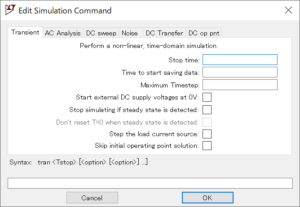
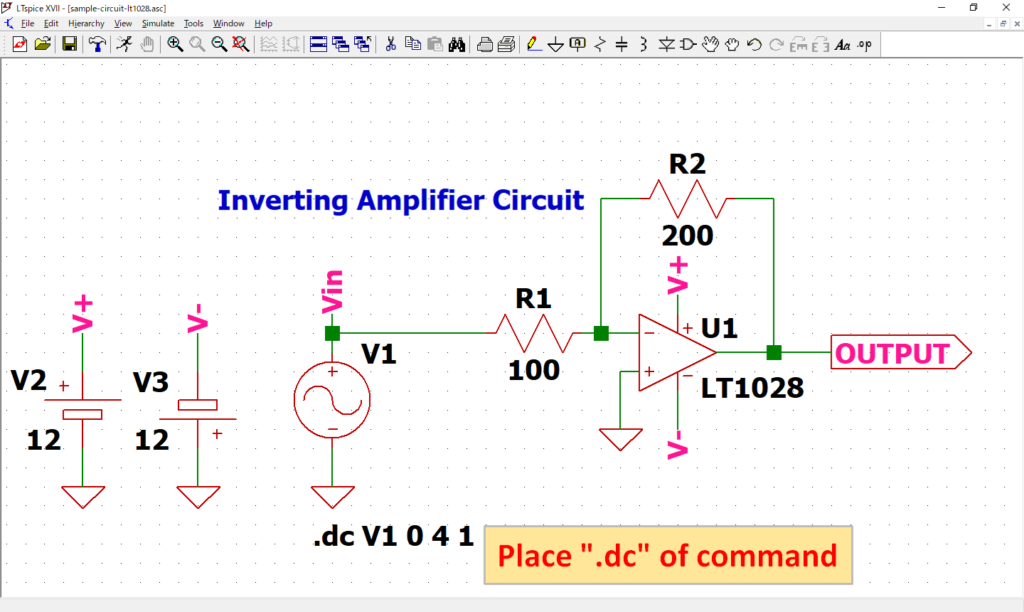
As “.dc V1 0 4 1” of dot command appear, place it at an appropriate position. In this article, it was placed near source V1.
Although the “.dc” of dot command was created from the screen of “Edit Simulation Command”, it can also be created by “Edit Text on the Schematic”.
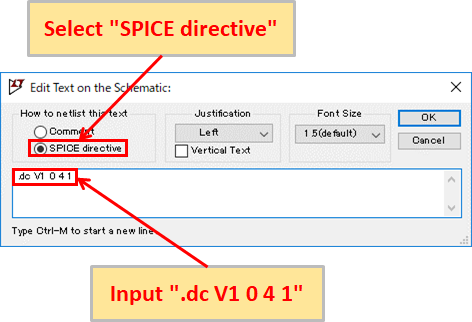
Click “SPICE Directive” on the toolbar to display “Edit Text on the Schematic” screen.
Make sure that the “SPICE directive” is selected, enter the dot command syntax (“.dc V1 0 4 1” in this case), and click OK to place the created dot command.
Simulation
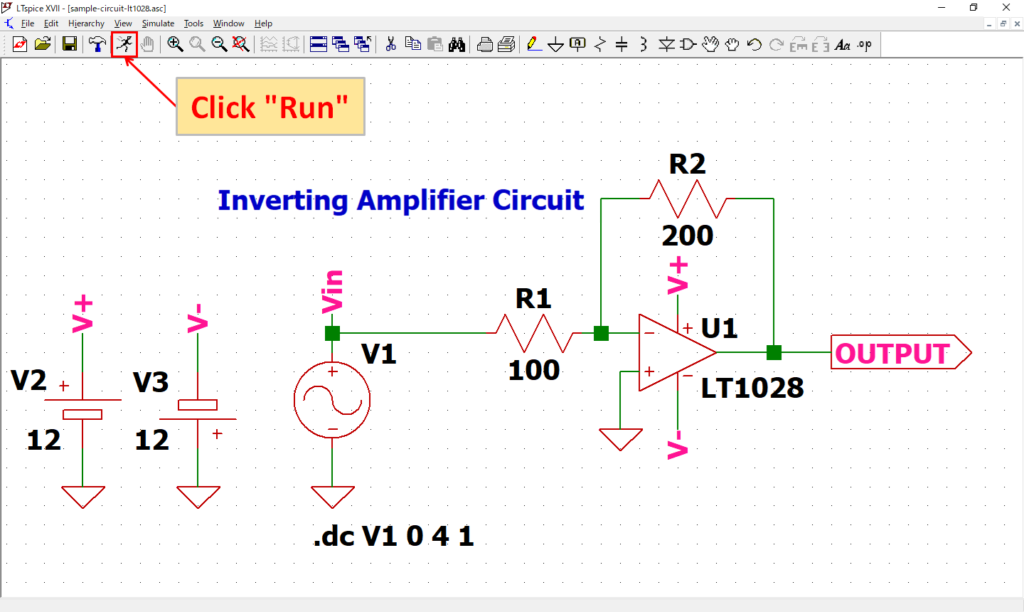
Click “Run” on the toolbar to run the simulation. The simulation time varies depending on the size of the circuit.
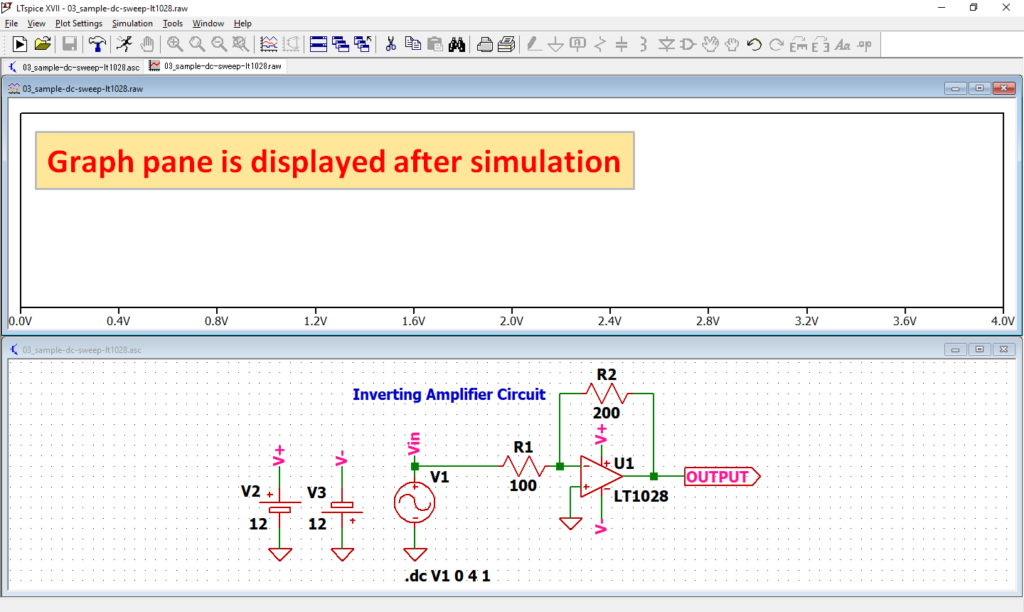
After simulation, the graph pane will appear at the top of the schematic with the default settings of LTspice.
If you want to lay out the schematic editor and graph pane, see the following article, “Display the schematic editor and waveform graph side by side”.
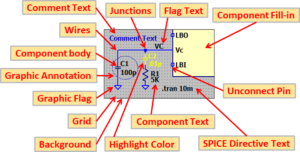
Analysis result
In this article, we would like to easily check the analysis results with the LTspice voltage probe.
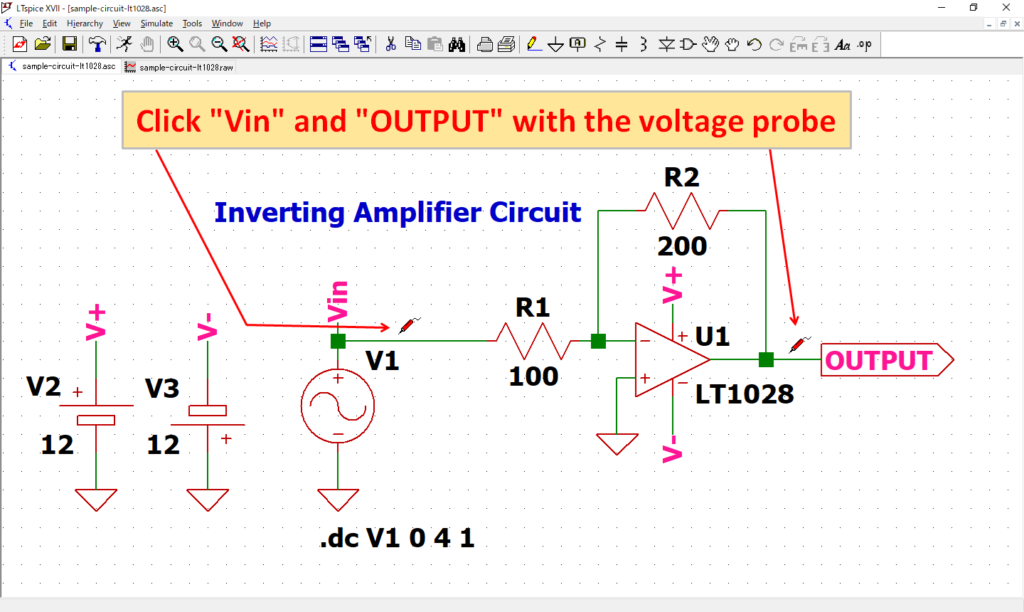
After simulation, when you move the cursor close to the schematic wiring, the cursor changes to “voltage probe”.
Click “Vin” and “OUTPUT” with the voltage probe.
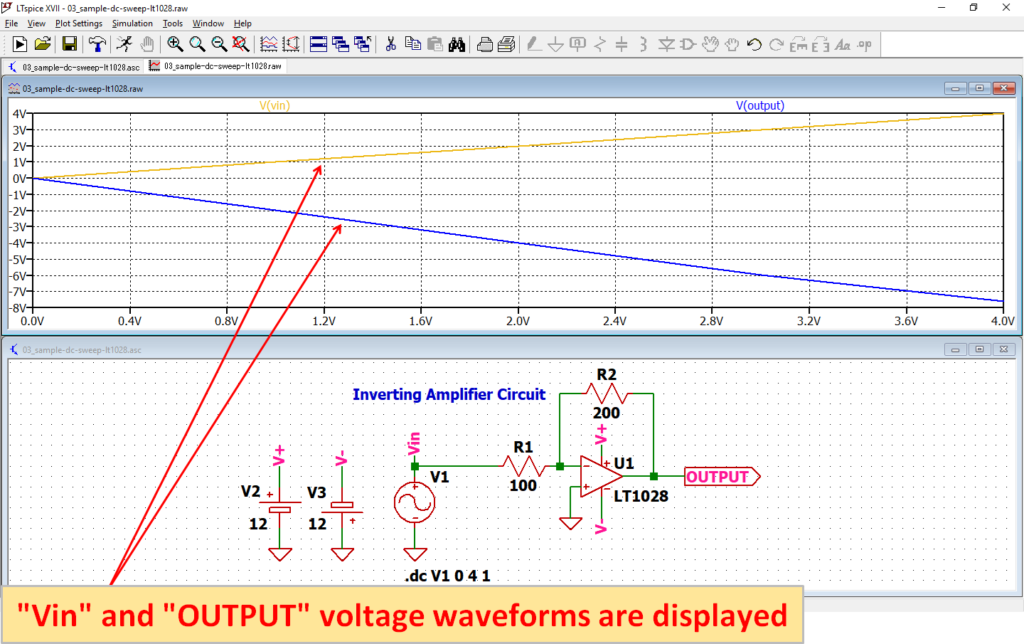
The voltage waveforms of Vin and OUTPUT appear on the graph pane.
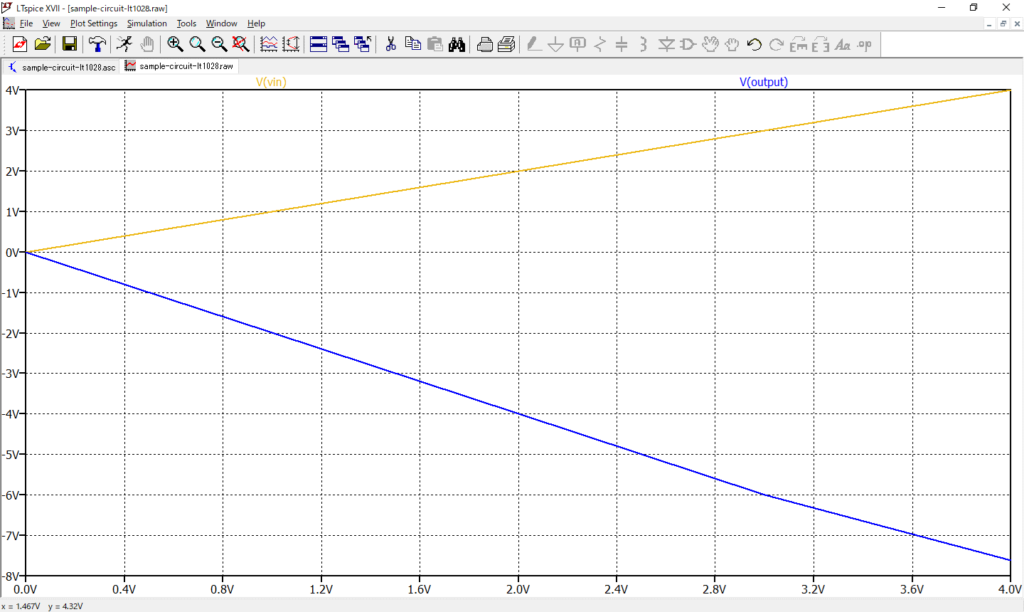
You can see that the output voltage V(OUTPUT) is -2 times the input voltage V(Vin) by the inverting amplifier circuit of the op-amp.
In this article, we only used the waveform viewer to check the voltage waveforms of V(Vin) and V(OUTPUT) with the voltage probe.
For more information on how to use the waveform viewer, see the following articles:
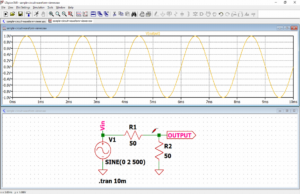
The schematic used for the DC sweep analysis can be downloaded from the link below.