LTspice-DC Transfer Function Analysis(.tf)
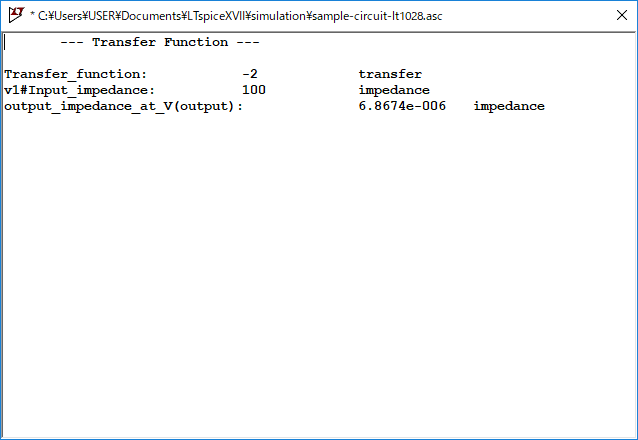
In this article, we will explain in detail the DC transfer function analysis(.tf) method in LTspice.
In DC transfer function analysis, in order to calculate the transfer function of small DC signals, the input and output are defined in the electronic circuit, and the output/input conversion ratio, input impedance, and output impedance are calculated.
For the types of analysis, please see the following article.

Prepare a schematic
First, prepare a schematic for DC transfer function analysis with LTspice.
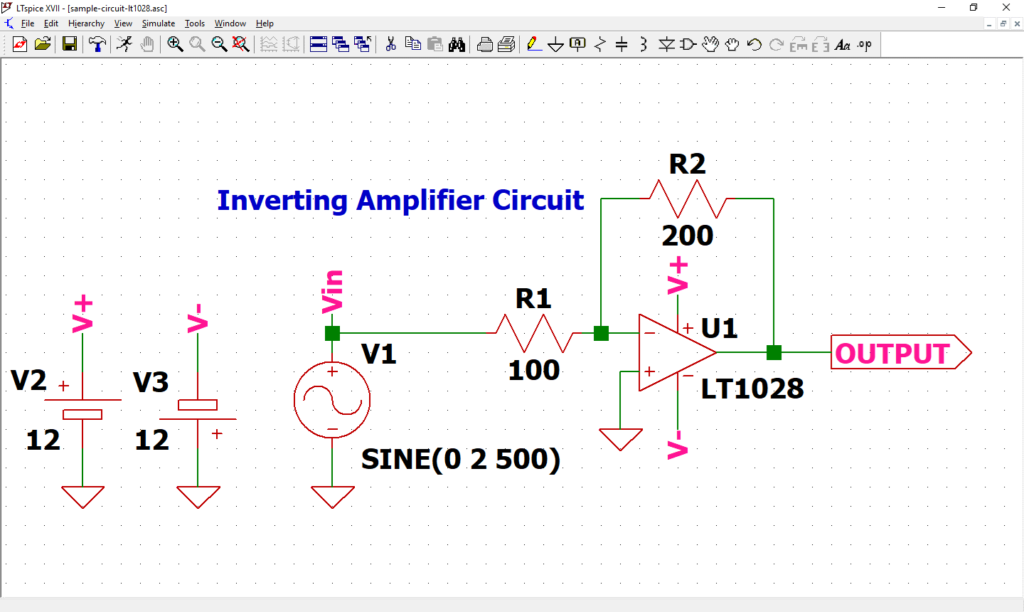
Perform DC transfer function analysis using the schematic in the following article. If you have not drawn a schematic with LTspice, we recommend that you draw a schematic before analysis.
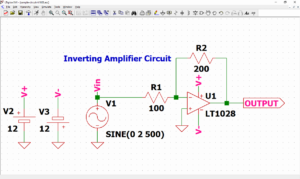
In addition, since the schematic was prepared here, if you want to start analysis immediately, download it by clicking the link below.
Signal source setting
We have already set the signal source in the article of "How to Draw a Schematic".
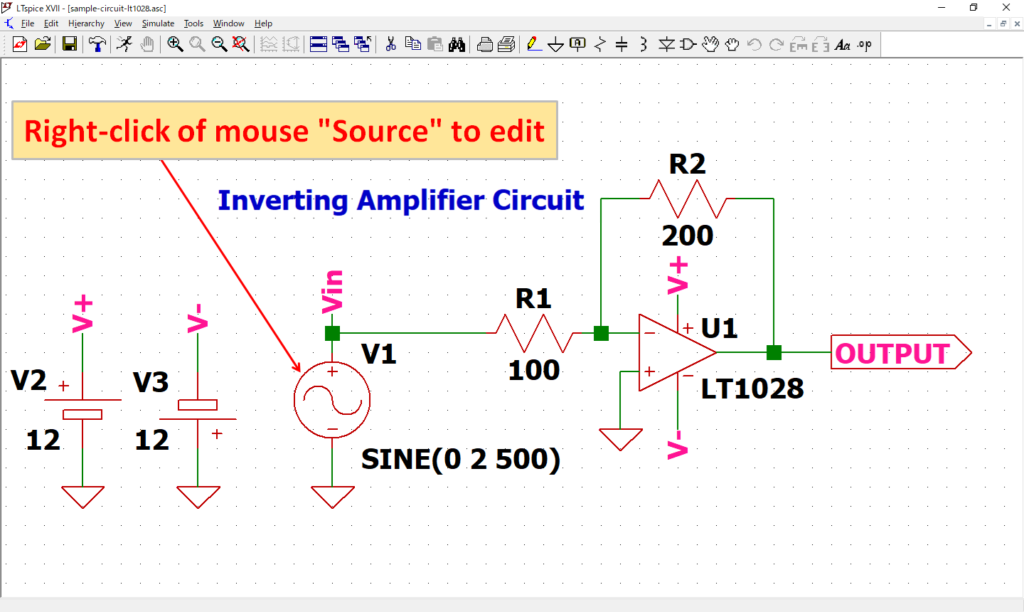
Open the “Independent Voltage Source” screen by “right-clicking” the signal source V1 of the schematic with the mouse.
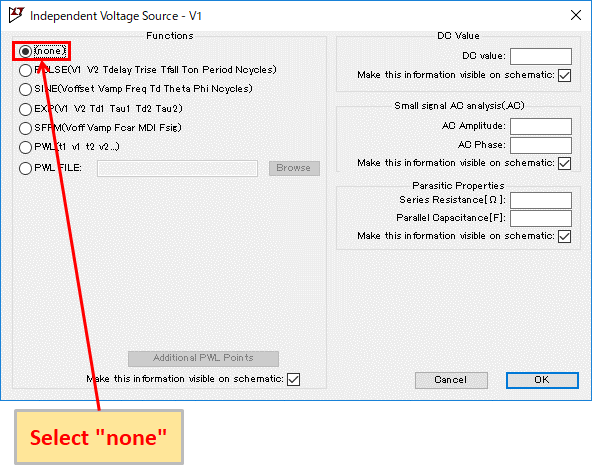
Select "none".
(DC transfer function analysis can be performed even if the signal source is SINE, but it is misleading, so we recommend changing it.)
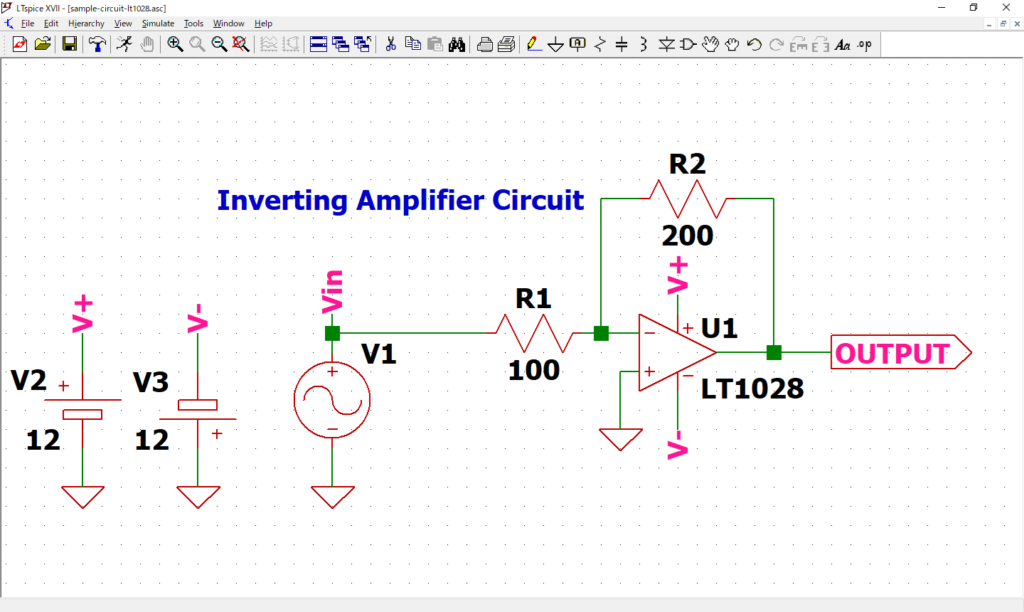
Confirm that "SINE (0 2 500)" described near the signal source V1 has disappeared.
Refer to the following article for the detailed setting method of the signal source.
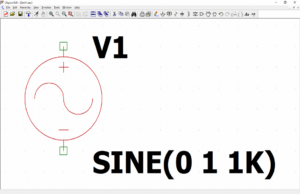
DC Transfer Function Analysis(.tf) Setting
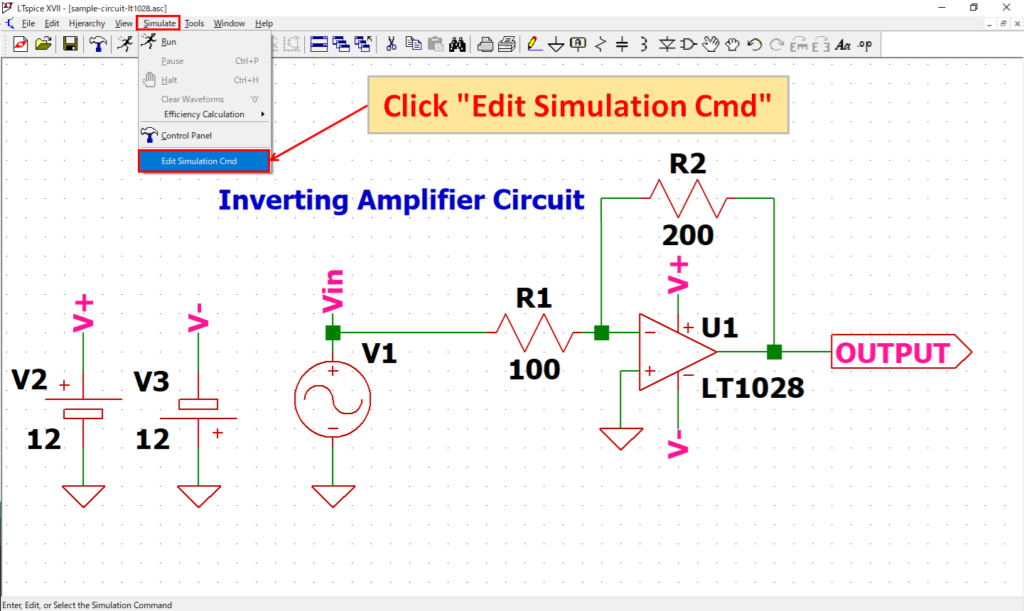
Click “Simulate”-“Edit Simulation Cmd” in the menu bar to open the “Edit Simulation Command” screen.
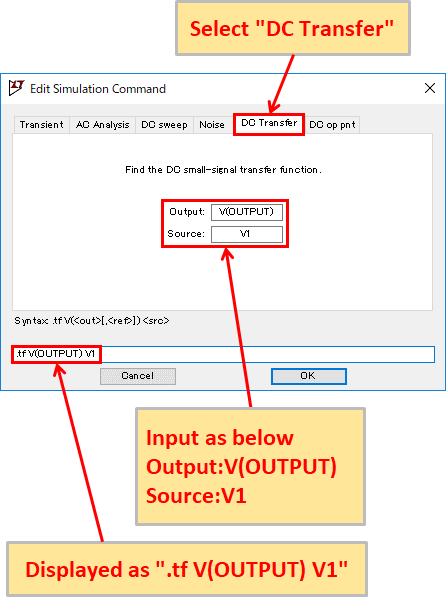
Select "DC Transfer" and enter Output: V(OUTPUT) and Source: V1. You should now see ".tf V (OUTPUT) V1" at the bottom of the screen.
Now the output is set to V(OUTPUT) and the input is set to signal source V1, and it is set to perform DC transfer function analysis.
Refer to the following article for the detailed setting method of DC Transfer Function Analysis.
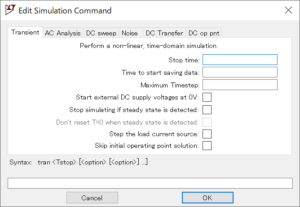
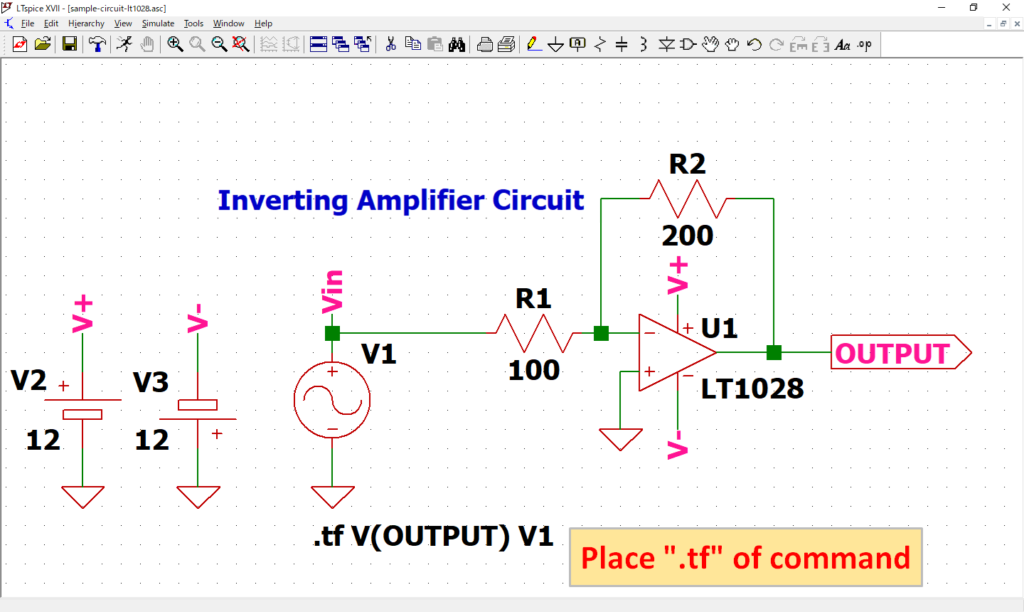
As “.tf V(OUTPUT) V1” of dot command appear, place it at an appropriate position. In this article, it was placed near source V1.
Although the “.tf” of dot command was created from the screen of “Edit Simulation Command”, it can also be created by “Edit Text on the Schematic”.
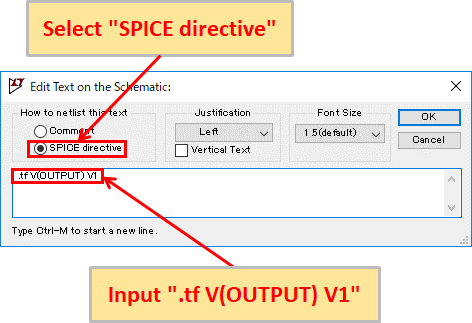
Click “SPICE Directive” on the toolbar to display “Edit Text on the Schematic” screen.
Make sure that the “SPICE directive” is selected, enter the dot command syntax (“.tf V(OUTPUT) V1” in this case), and click OK to place the created dot command.
Simulation/Analysis result
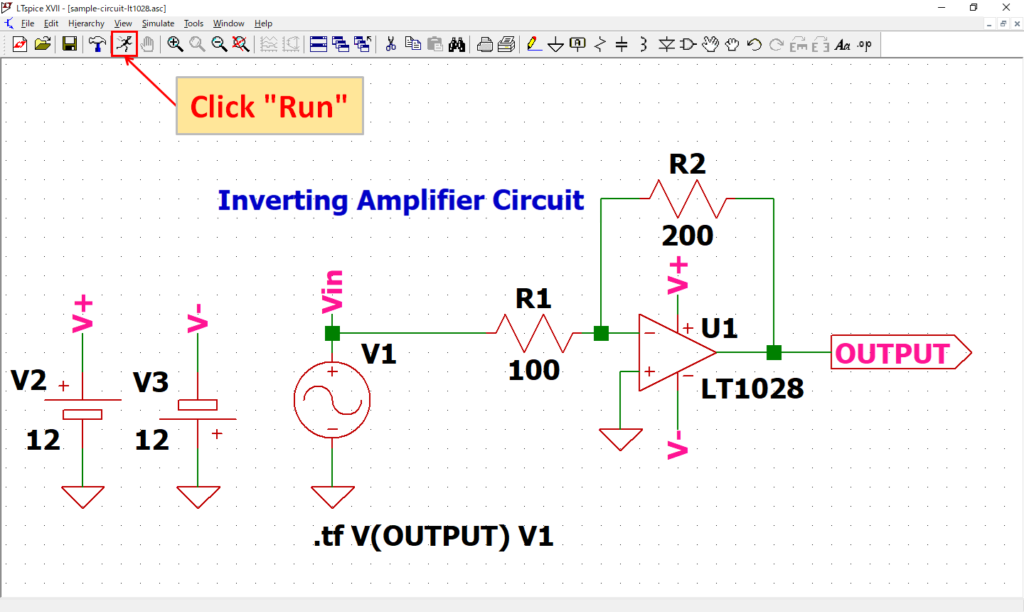
Click “Run” on the toolbar to run the simulation. The simulation time varies depending on the size of the circuit.
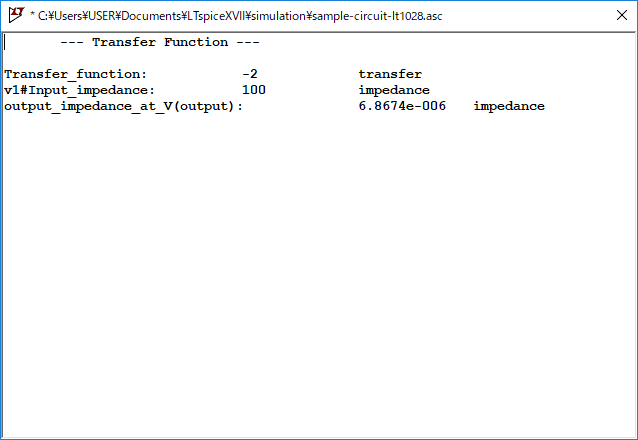
Analysis results are automatically output after simulation.
You can see that the output/input conversion ratio, input impedance, and output impedance are calculated.
- Transfer function: Output/input conversion ratio
- “Node name”#Input_impedance: Input impedance
- output_impedance_at_”Node name”: Output impedance
The schematic used for the DC transfer function analysis can be downloaded from the link below.