LTspice-DC Operating Point Analysis(.op)
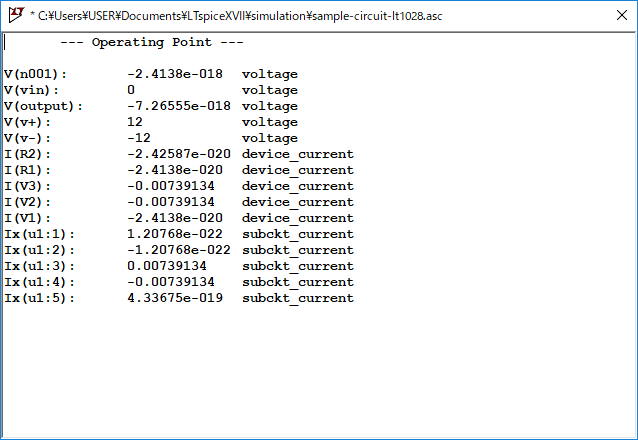
In this article, we will explain in detail the DC operating point analysis(.op) method in LTspice.
The DC operating point analysis calculates the DC voltage and current of each node in the steady state of the electronic circuit.
For the types of analysis, please see the following article.

Prepare a schematic
First, prepare a schematic for DC operating point analysis with LTspice.
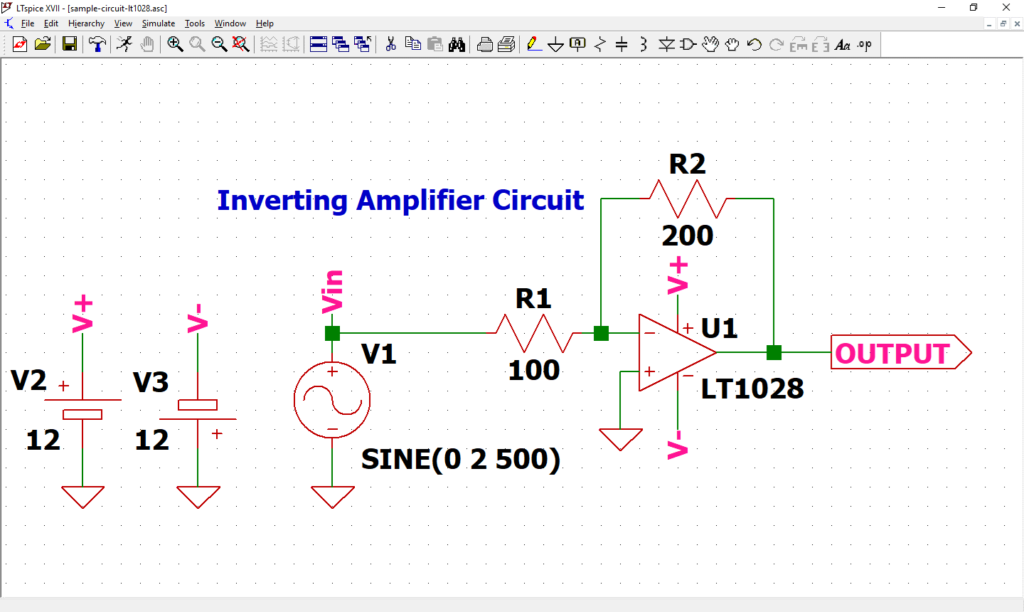
Perform DC operating point analysis using the schematic in the following article. If you have not drawn a schematic with LTspice, we recommend that you draw a schematic before analysis.
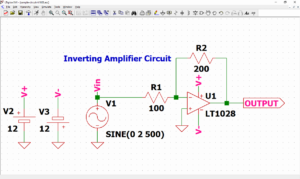
In addition, since the schematic was prepared here, if you want to start analysis immediately, download it by clicking the link below.
Signal source setting
We have already set the signal source in the article of "How to Draw a Schematic".
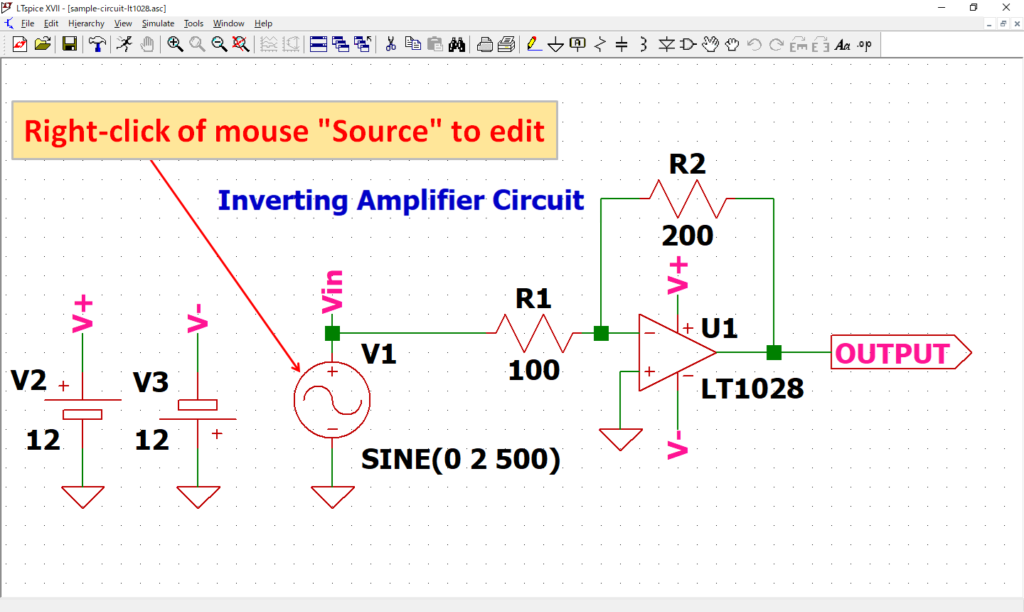
Open the “Independent Voltage Source” screen by “right-clicking” the signal source V1 of the schematic with the mouse.
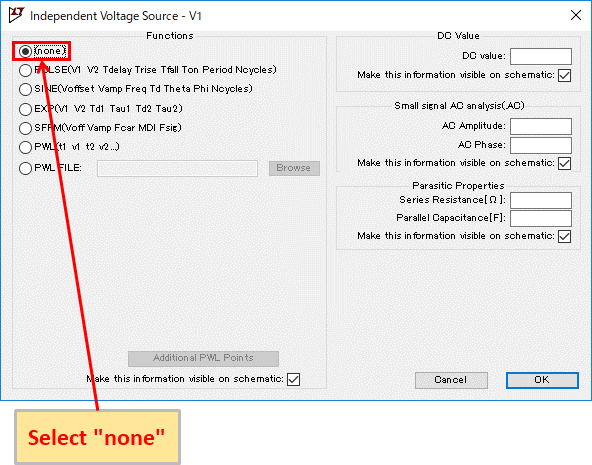
Select "none".
(DC operating point analysis can be performed even if the signal source is SINE, but it is misleading, so we recommend changing it.)
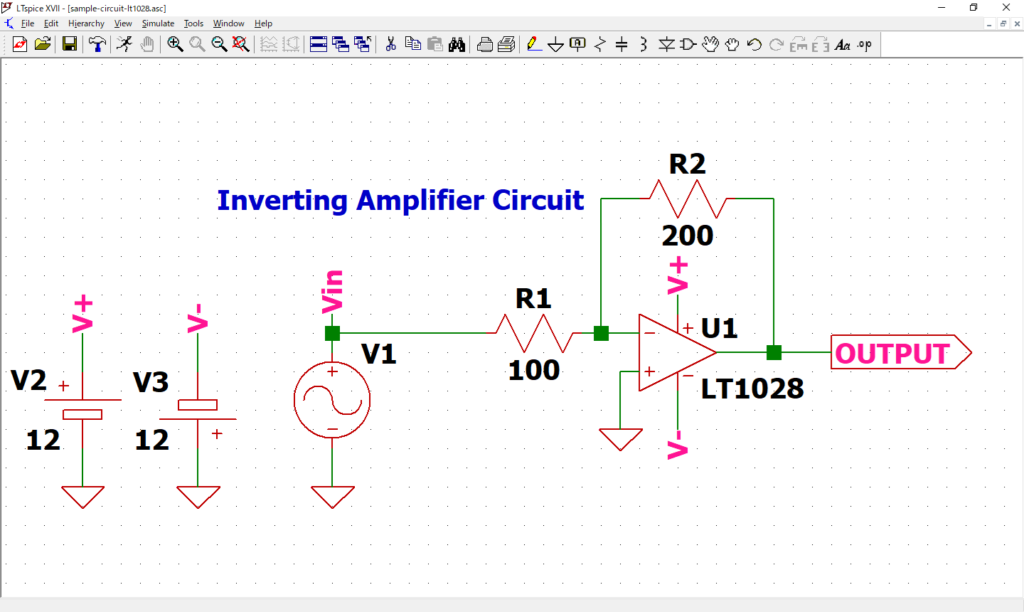
Confirm that "SINE (0 2 500)" described near the signal source V1 has disappeared.
Refer to the following article for the detailed setting method of the signal source.
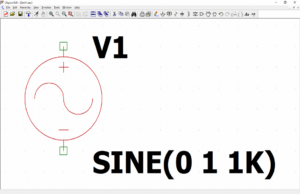
DC Operating Point Analysis(.op) Setting
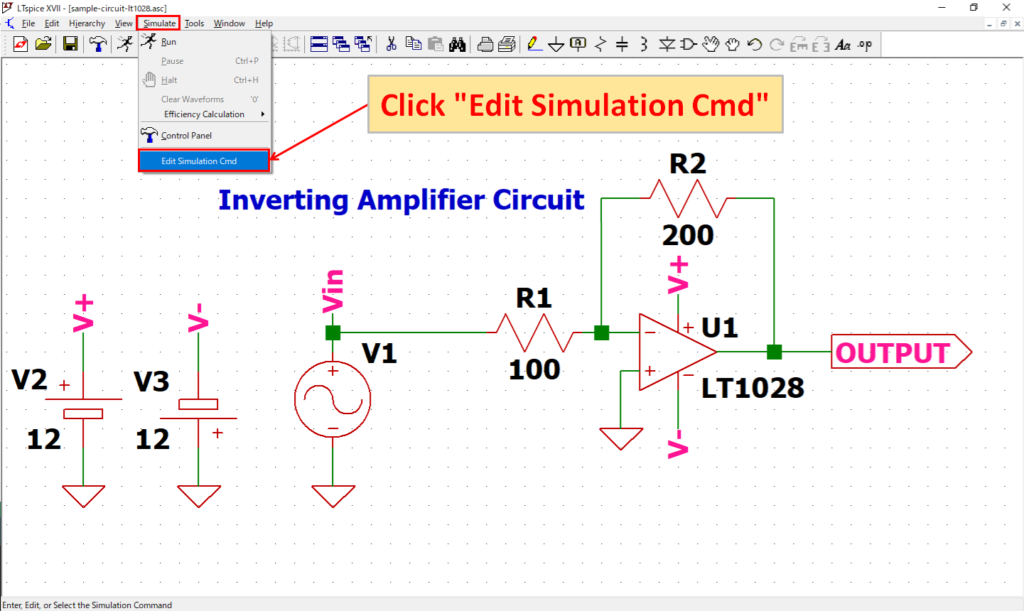
Click “Simulate”-“Edit Simulation Cmd” in the menu bar to open the “Edit Simulation Command” screen.
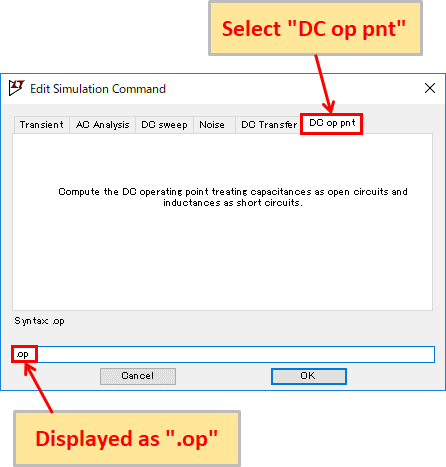
Just select "DC op pnt" and do not enter anything else. You should see ".op" at the bottom of the screen.
This is the setting for performing DC operating point analysis to calculate the DC voltage and current of each node in the steady state of the electronic circuit.
Refer to the following article for the detailed setting method of DC operating point analysis.
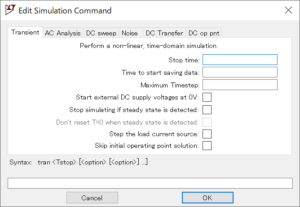
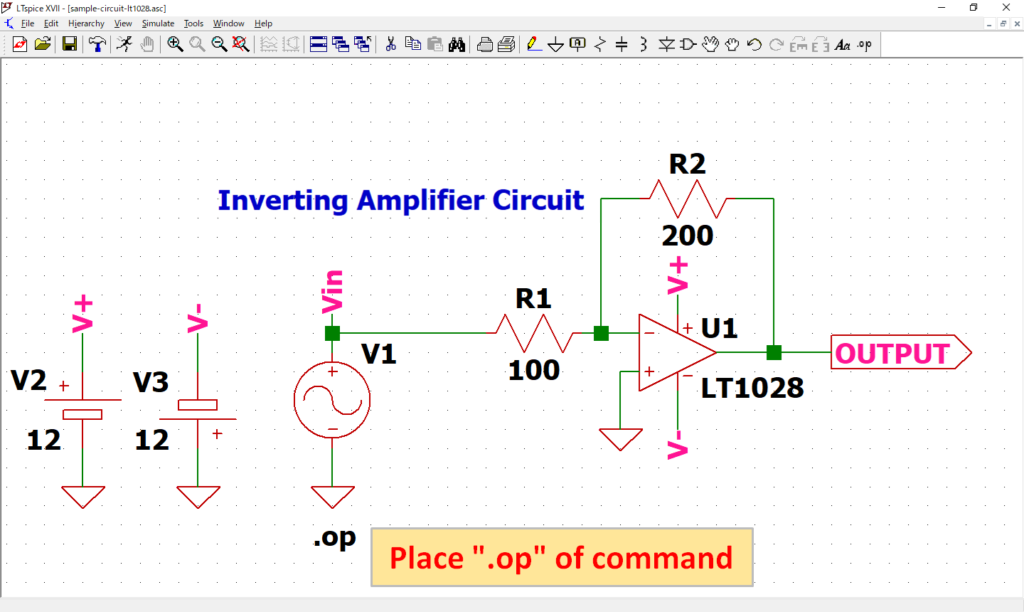
As “.op” of dot command appear, place it at an appropriate position. In this article, it was placed near source V1.
Although the “.op” of dot command was created from the screen of “Edit Simulation Command”, it can also be created by “Edit Text on the Schematic”.
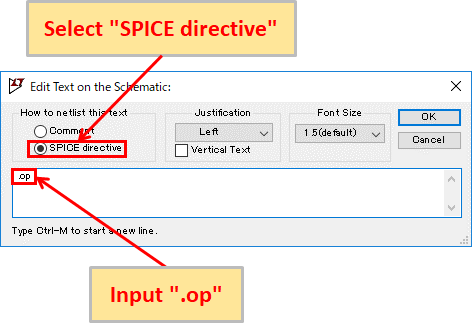
Click “SPICE Directive” on the toolbar to display “Edit Text on the Schematic” screen.
Make sure that the “SPICE directive” is selected, enter the dot command syntax (“.op” in this case), and click OK to place the created dot command.
Simulation/Analysis result
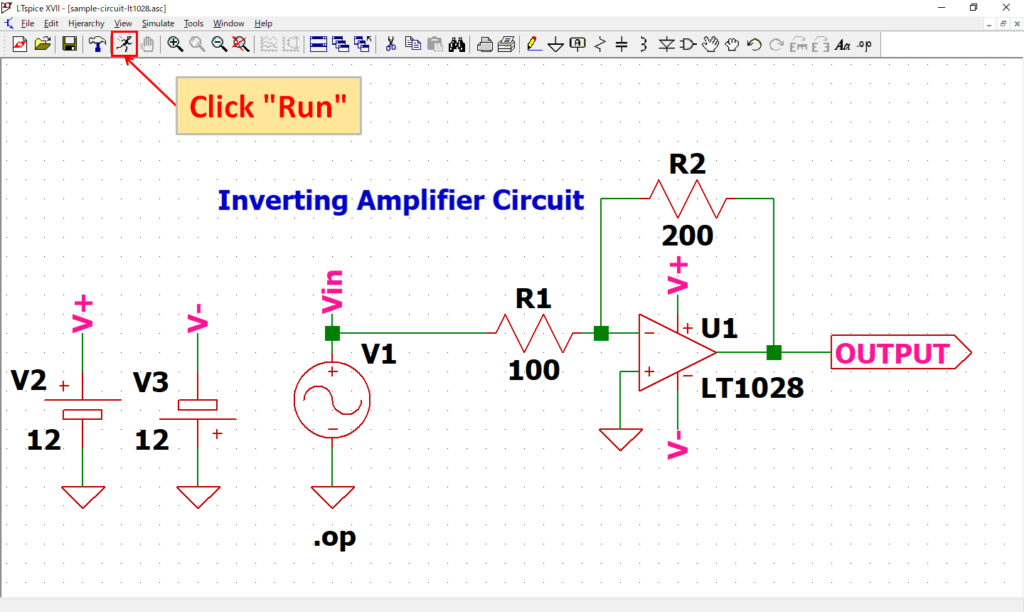
Click “Run” on the toolbar to run the simulation. The simulation time varies depending on the size of the circuit.
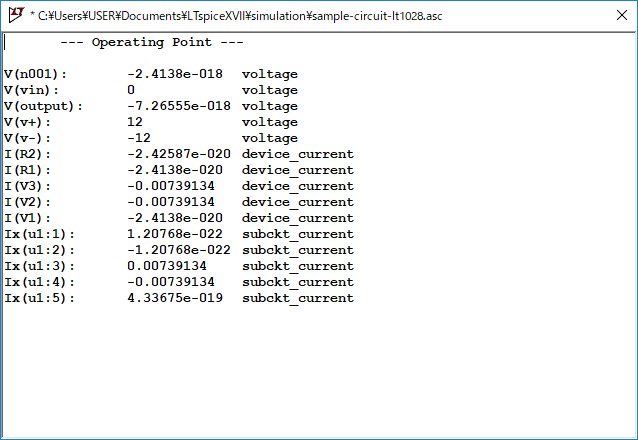
Analysis results are automatically output after simulation.
The number to be calculated varies depending on the circuit size. In this circuit, 5 voltage values and 10 current values are calculated.
The schematic used for the DC operating point analysis can be downloaded from the link below.