LTspice-Download and Install
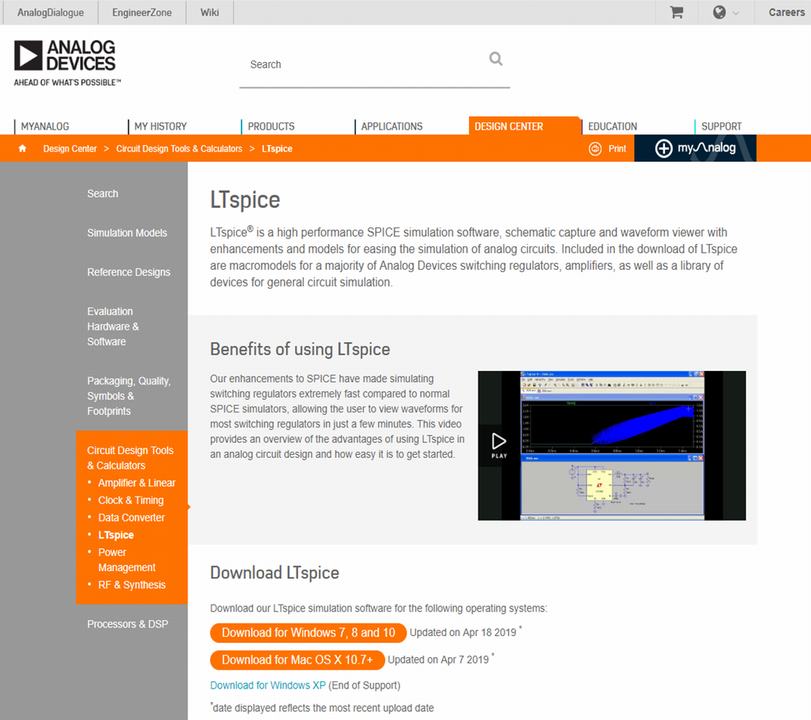
LTspice is a circuit simulator that can be used free of charge and without functional limitations.This article explains in detail how to download and install the latest version of LTspice XVII.
However, it is not so difficult for those who are using a PC on a regular basis, so if you do not mind reading this article, please download and install from the following ANALOG DEVICES website.
Operating environment of LTspice XVII
The operating environment of LTspice XVII for Windows is as follows.
- OS:Windows7/Windows8/Windows10
- System:32bit/64bit
In Windows XP, LTspice XVII can not operate, but it can operate if it is an older version of LTspice IV.
There is also LTspice XVII compatible with Mac OS X 10.7+, but we will explain using the Windows version on this site.
Changes in LTspice XVII
The changes from the old version LTspiceIV to the new version LTspice XVII are as follows.
- 64-bit compatible (simulation speedup)
- Character font supports Unicode (Japanese can be described in the schematic)
- GUI change (improves operability and usability)
etc.
As a major change, LTspice XVII supports 64 bits, and according to the "LTspice XVII Startup Guide", simulation is 26% faster than previous versions of LTspiceIV.
In addition, because the character font corresponds to Unicode, it is possible to describe Japanese in the circuit diagram.
And the change in GUI has improved operability and usability compared to previous versions of LTspice IV.
Download LTspice XVII
First, move to the following ANALOG DEVICES website.
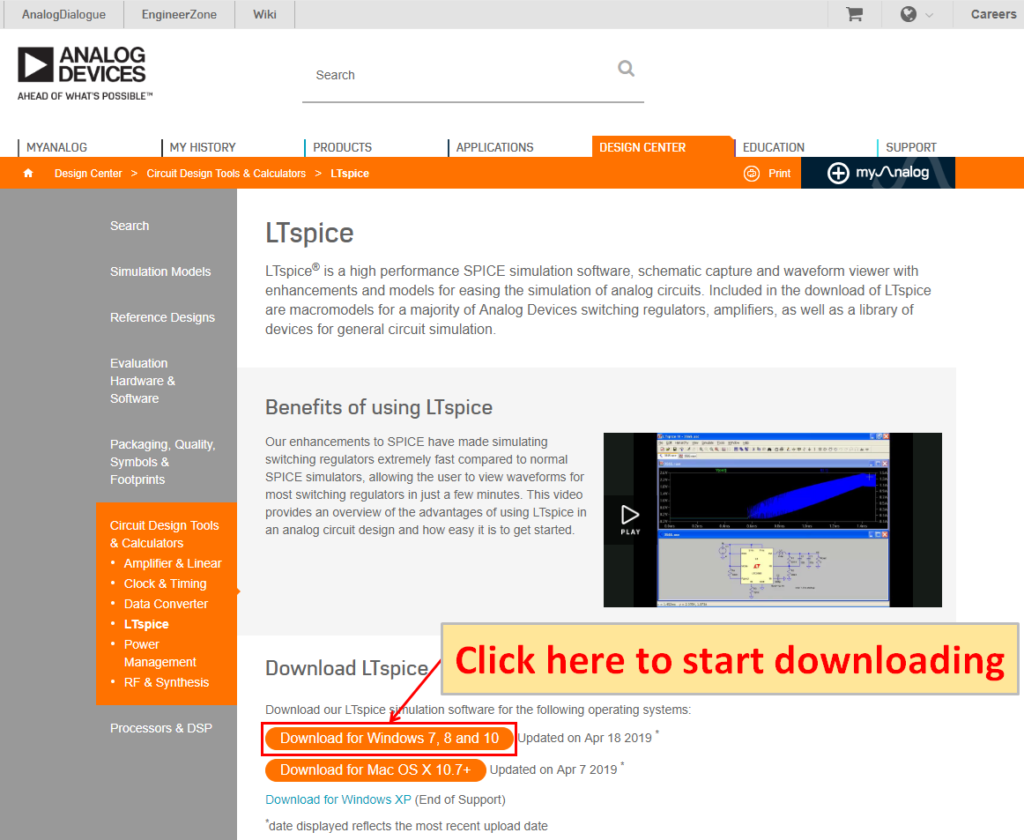
Click "Download for Windows 7, 8 and 10" to start downloading.
Install LTspice XVII
Launch the installer by double-clicking the executable file (exe file)
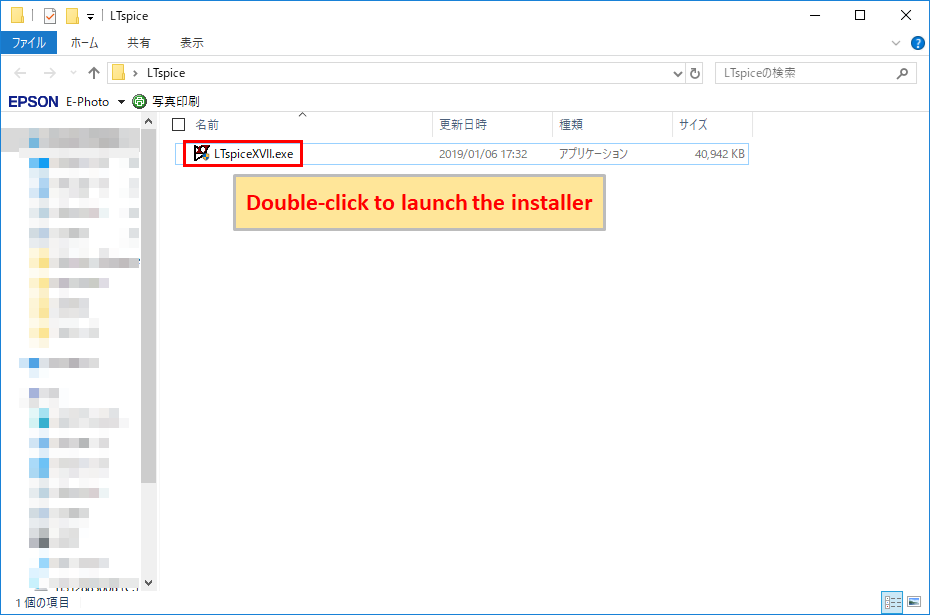
Launch the installer by double-clicking the downloaded executable file (exe file).
Click "Accept"
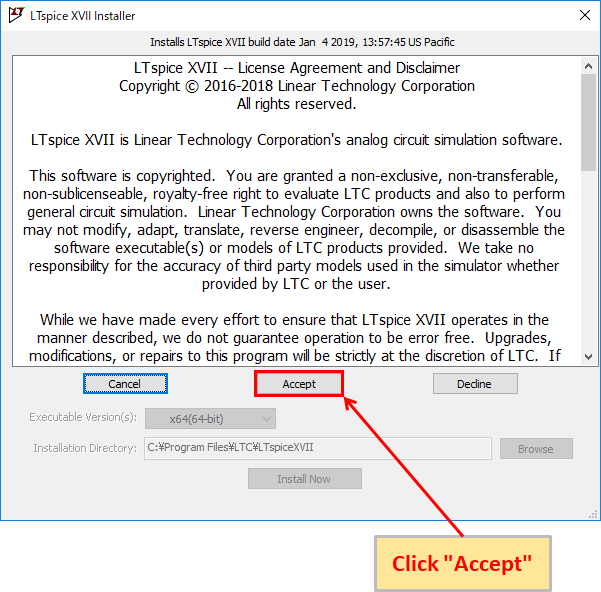
Click "Accept".
Click "Install Now"
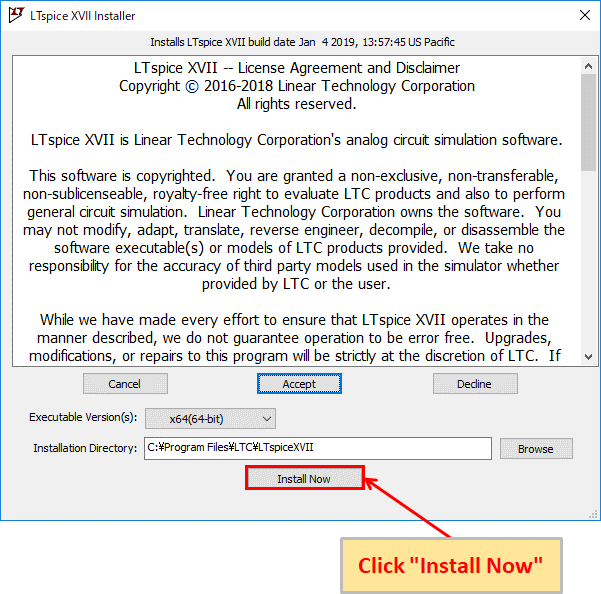
You can select 64bit or 32bit in "Executable version (s)" and the folder to install in "Installation Directory". If nothing is wrong, click Install Now.
Wait a moment for the installation to complete
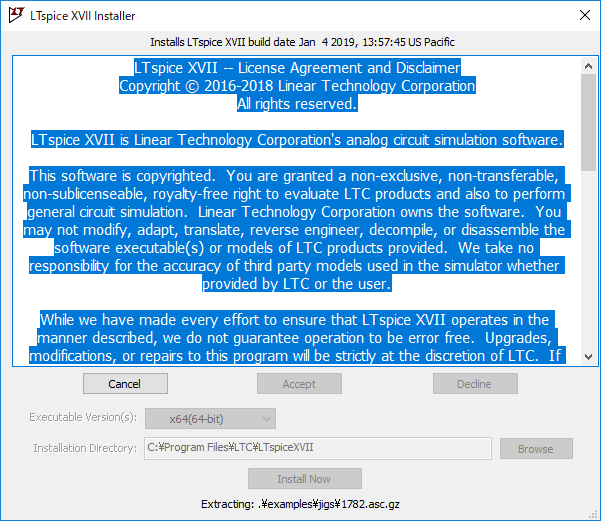
The installation will start, so wait for a while.
Click "OK" when the installation is successful
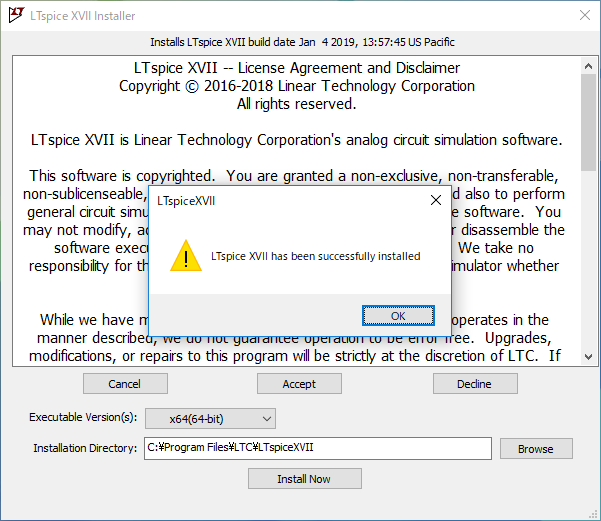
If the message "LTspice XVII has been successfully installed" is displayed, the installation has been successfully completed. click "OK".
Wait for a while until LTspice XVII starts up
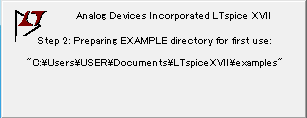
Since LTspice XVII starts up automatically, wait for a while if there is the above display.
Automatic startup and shortcut icon generation for LTspice XVII
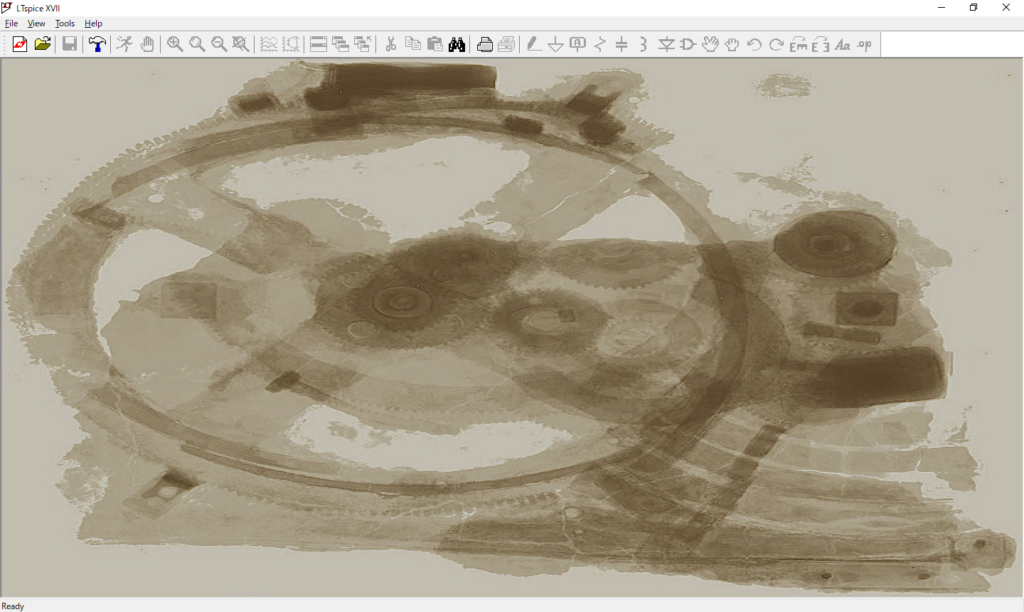
Finally, LTspice XVII starts up. You should have a shortcut icon on your PC desktop.
This completes the download and installation method of LTspice XVII.
How to use LTspice IV
Since LTspice II is freeware, we cannot receive support such as lectures on how to use it.
However, this site has posted a lot of detailed explanations on how to use LTspice IV, settings, circuit diagram creation, and simulation. Please see the following article for details.
