LTspice-Control Panel Setting
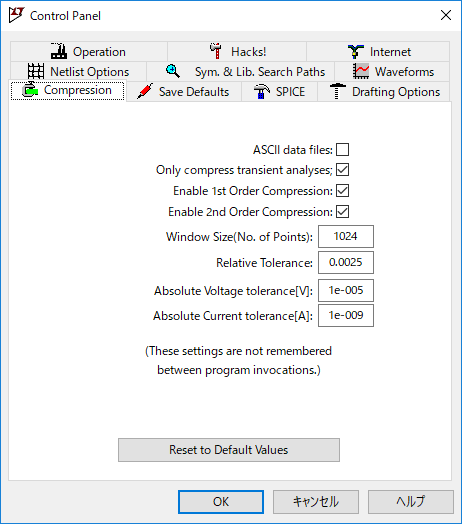
In this article, I will explain in detail the "Control Panel Setting" of LTspice XVII.
However, if you are using LTspice for the first time, it will be difficult to check all the setting items. The following article describes the recommended initial settings in detail, so please take a look.
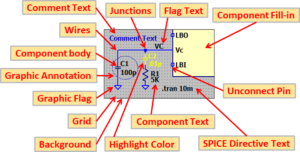
Control Panel Setting
With LTspice XVII, various settings can be made from the Control Panel.
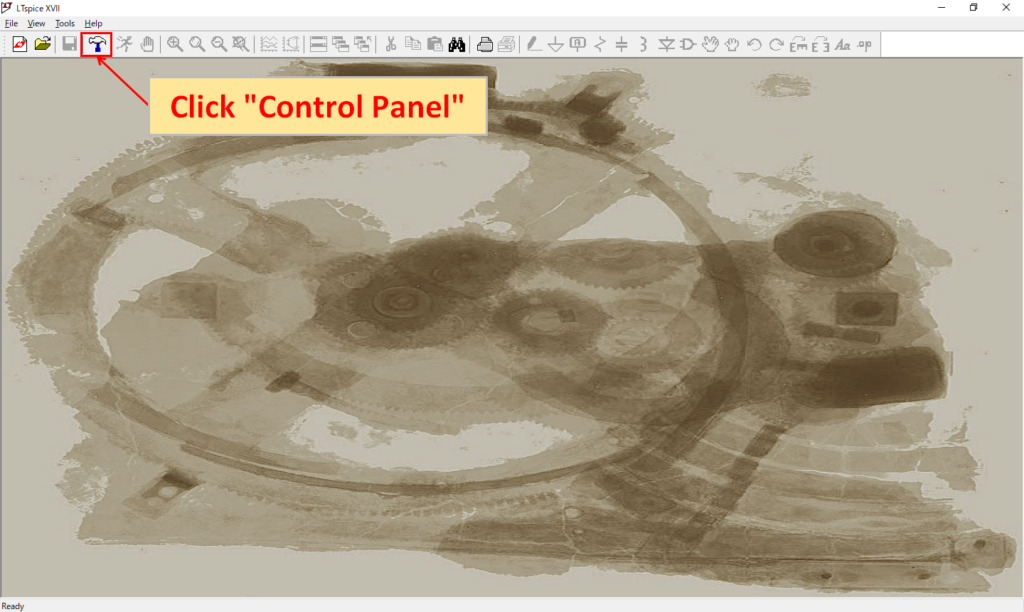
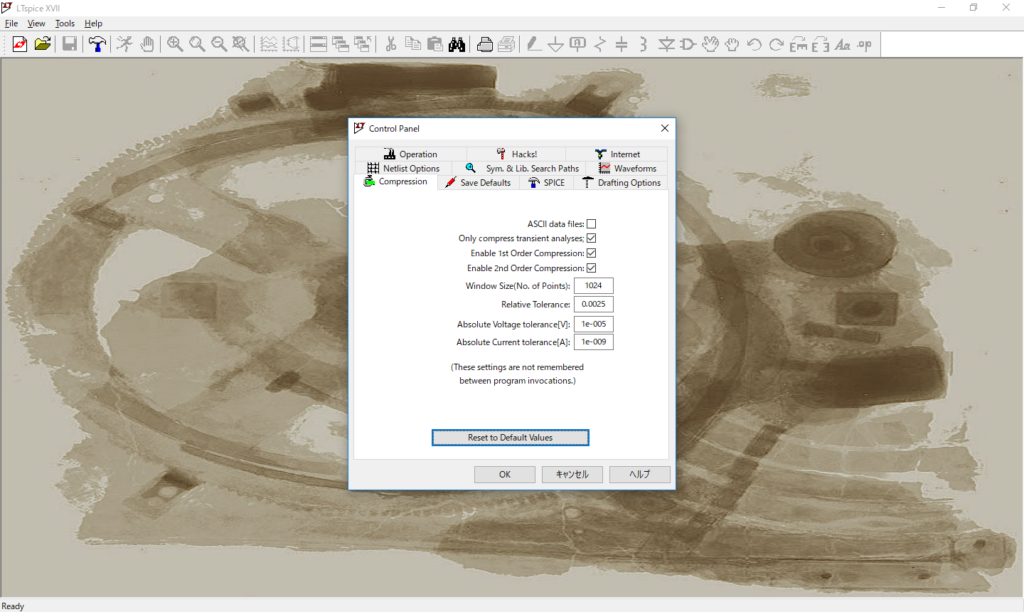
Launch LTspice XVII and click “Control Panel” (hammer icon) on the toolbar to display the control panel setting screen.
(It can also be displayed by clicking "Tools" -> "Control Panel" in the menu bar.)
Basically, general users can change setting items with [*], and setting items without [*] will be ignored because they will return to the default when quitting LTspice even if they are changed.
If you make a mistake, click "Reset to Default Values" and you can return to the default state.
From now on, I will introduce the detailed setting method of the control panel for each tab.
Compression
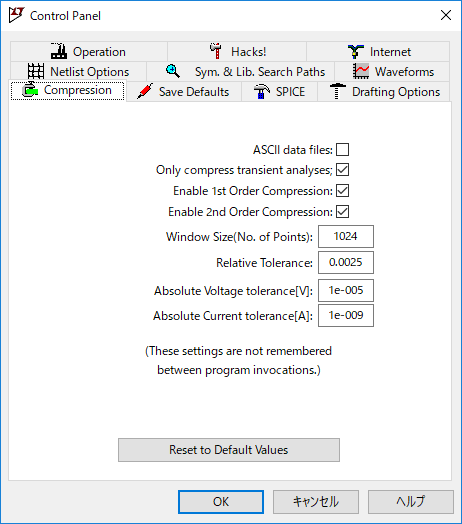
| Setting | Default |
|---|---|
| ASCII data files | ▢ Invalid |
| Only compress transient analyses | ☑ Valid |
| Enable 1st Order Compression | ☑ Valid |
| Enable 2nd Order Compression | ☑ Valid |
| Window Size(No. of Points) | 1024 |
| Relative Tolerance | 0.0025 |
| Absolute Voltage tolerance[V] | 1e-0.05 |
| Absolute Current tolerance[A] | 1e-0.09 |
Although "Compression" can be configured to control the loss when compressing data, it will return to the default state when you restart LTspice. Normally there is no need to change it, so leave the default.
Save Defaults
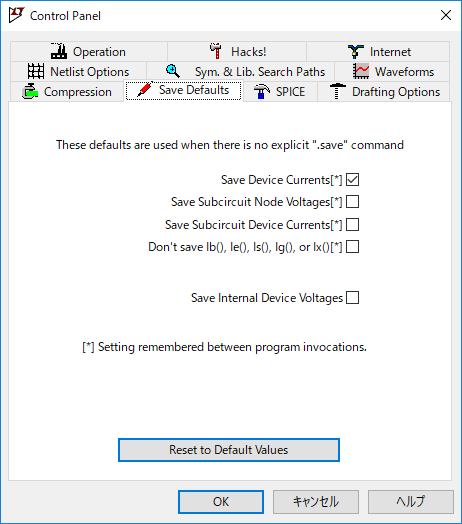
| Setting | Default |
|---|---|
| Save Device Currents[*] | ☑ Valid |
| Save Subcircuit Node Voltages[*] | ▢ Invalid |
| Save Subcircuit Device Currents[*] | ▢ Invalid |
| Don't save Ib(), Ie(), Is(), Ig(), or Ix()[*] | ▢ Invalid |
| Save Internal Device Voltages | ▢ Invalid |
"Save Defaults" make settings for saving analysis data.
Save Device Currents[*]
When it is valid, saves the device current and terminal current flowing to the parts.
Save Subcircuit Node Voltages[*]
When it is valid, saves the voltage at each node in the hierarchy circuit.
Save Subcircuit Device Currents[*]
When it is valid, it saves the current flowing to each parts in the hierarchical circuit.
Don’t save Ib(), Ie(), Is(), Ig(), or Ix()[*]
When it is valid, only transistor Ic (collector current) is saved.
Save Internal Device Voltages
There is no problem with the default settings because of internal configuration parameters for ANALOG DEVICES.
SPICE
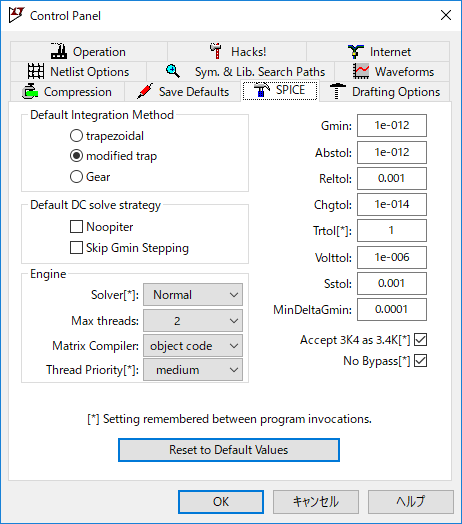
| Setting | Default |
|---|---|
| Default Integration Method | modified trap |
| Default DC solve strategy -Noopiter | ▢ Invalid |
| Default DC solve strategy -Skip Gmin Stepping | ▢ Invalid |
| Engine -Solver[*] | Normal |
| Engine -Max threads | - |
| Engine -Matrix Compiler | object code |
| Engine -Thread Priority[*] | medium |
| Gmin | 1e-012 |
| Abstol | 1e-012 |
| Reltol | 0.001 |
| Chgtol | 1e-014 |
| Trol[*] | 1 |
| Volttol | 1e-006 |
| Sstol | 0.001 |
| MinDeltaGmin | 0.0001 |
| Accept 3K4 as 3.4K[*] | ☑ Valid |
| No Bypass[*] | ☑ Valid |
Set the simulation of LTspice. Basically, there is no problem with the default state.
Default Integration Method
Select the integration method for simulation as follows.
Normally, the default is not a problem, as modified trap, which is the method of integrating differential equations, is the best.
- trapezoidal
- modified trap
- Gear
Default DC solve strategy
This setting is for analyzing DC operating point.
Noopiter
When it is valid, calculation of operation points is omitted.
Skip Gmin Stepping
When it is valid, Gmin Stepping is omitted.
Engine
Solver[*]
Set the simulation speed and internal accuracy as follows.
If you can afford the processing power of your PC, it is better to select “Alternate” which has high internal accuracy.
- Normal:Simulation speed 2x, internal accuracy 1/1000 (Compared to Alternate)
- Alternate:Simulation speed 1/2, internal precision 1000 times (Compared to Normal)
Max threads
There is no need to set this, as it automatically detects the number of threads according to the number of PC cores.
Matrix Compiler
The default is no problem for matrix compilers.
Thread Priority[*]
The CPU utilization can be increased in the order of high> medium> low to reduce simulation time.
Gmin
Conductance value applied to PN junction to facilitate convergence
Abstol
Absolute tolerance of current error
Reltol
Relative error tolerance
Chgtol
Absolute tolerance of charge
Trol[*]
Transient error tolerance
Volttol
Absolute voltage tolerance
Sstol
Relative error to detect steady state
MinDeltaGmin
Gmin stepping repetition count
Accept 3K4 as 3.4K[*]
When it is valid, converts 3K4 to 3.4K.
No Bypass[*]
Basically, there is no problem with default.
It is necessary to invalidate it when using Bypass for evaluation inside IC.
Drafting Options
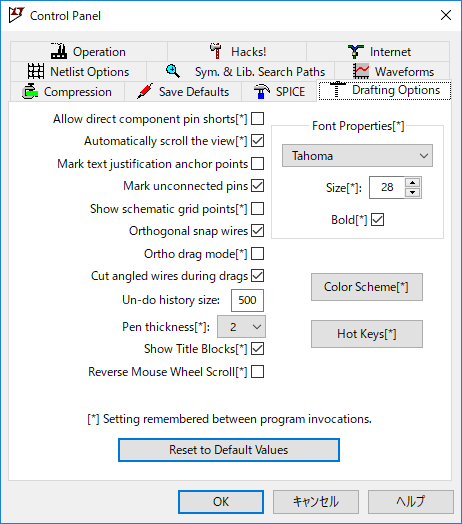
| Setting | Default |
|---|---|
| Allow direct component pin shorts[*] | ▢ Invalid |
| Automatically scroll the view[*] | ☑ Valid |
| Mark text justification anchor points | ▢ Invalid |
| Mark unconnected pins | ☑ Valid |
| Show schematic grid points[*] | ▢ Invalid |
| Orthogonal snap wires | ☑ Valid |
| Ortho drag mode[*] | ▢ Invalid |
| Cut angled wires during drags | ☑ Valid |
| Un-do history size | 500 |
| Pen thicness[*] | 2 |
| Show Title Blocks[*] | ☑ Valid |
| Reverse Mouse Wheel Scroll[*] | ▢ Invalid |
| Font Properities[*] | Tahoma |
| Font Properities[*] -Size[*] | 28 |
| Font Properities[*] -Bold[*] | ☑ Valid |
| Color Scheme[*] | - |
| Hot Keys[*] | - |
Set up the schematic drawing.
Allow direct component pin shorts[*]
When it is invalid, parts can be pierced and connected when wiring (overlap).
When it is valid, it will be short-circuited even if you try to pierce through the parts and wire.
Automatically scroll the view[*]
When it is valid, the schematic scrolls automatically when you move the cursor with the mouse in the schematic editor and exit from the schematic area.
Mark text justification anchor points
When it is valid, white circle points will be displayed as reference points next to part names, text, etc.
It can also be set from "View" on the menu bar.
Mark unconnected pins
When it is valid, marks are displayed for unconnected pins.
It can also be set from "View" on the menu bar.
Show schematic grid points[*]
When it is valid, the grid will be displayed in the schematic editor.
It can also be set from "View" on the menu bar.
Orthogonal snap wires
When it is valid, wire bends in the wire will be square.
Ortho drag mode[*]
When it is valid, forces the wiring to draw horizontally or at right angles.
When it is invalid, you can drag the wire at any angle.
Cut angled wires during drags
When it is valid, dragging a diagonal line will split it into two straight lines from where you drag.
When it is invalid, dragging diagonal lines cuts and translates diagonal lines.
Un-do history size
Sets the number of cancellations for the operation.
Pen thicness[*]
Set the wire thickness in 1 to 10 sizes.
Show Title Blocks[*]
There is no problem with the default settings because of internal configuration parameters for ANALOG DEVICES.
Reverse Mouse Wheel Scroll[*]
When it is invalid, the mouse wheel button is set to zoom forward and backward to zoom.
When it is valid, the operation is reversed.
Font Properities[*]
Set the following font types.
- Arial
- Arial Narrow
- Palatino Linotype
- Tahoma
- Times New Roman
- Verdana
- MS Shell Dlg
Size[*]
Set the font size.
Bold[*]
When it is valid, makes the font bold.
Color Scheme[*]
Click "Color Scheme [*]" to display "Color Palette Editor" and change the color.
For details on how to change colors and recommended color schemes, see the following articles.
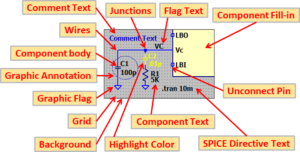
Hot Keys[*]
When you click "Hot keys [*]", the "Keyboard Shortcut Map" will be displayed, and you can set shortcut keys for the following functions.
- Schematic
- Symbol
- WaveForm
- Netlist
For details on how to change the shot-cut key and recommended settings, see the following articles.
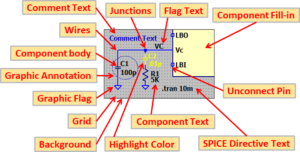
Netlist Options
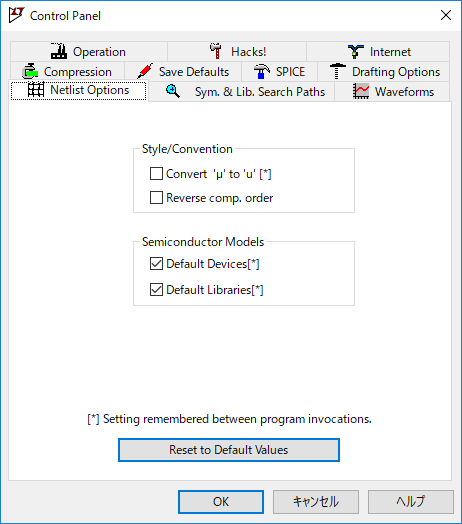
| Setting | Default |
|---|---|
| Style/Convention -Convert 'μ' to 'u' [*] | ▢ Invalid |
| Style/Convention -Reverse comp. order | ▢ Invalid |
| Semiconductor Models -Default Devices[*] | ☑ Valid |
| Semiconductor Models -Default Libraries[*] | ☑ Valid |
Set netlist options.
Style/Convention
Convert ‘μ’ to ‘u’ [*]
When enabled, "μ (micro)", which is used for auxiliary units such as capacitor capacity, is replaced with "u".
In previous versions of LTspice, it was necessary to enable them to prevent garbled characters
But since the latest version of LTspice XVII supports Unicode, there is no problem keeping the default disabled.
Reverse comp. order
When it is invalid as default, parts will be netlisted in the order they were placed.
But when it is valid, they will be netlisted in the reverse order.
Semiconductor Models
Default Devices[*]
When it is valid, you can use LTspice standard devices.
Default Libraries[*]
When it is invalid, you can use the LTspice standard library.
Sym. & Lib. Search Paths
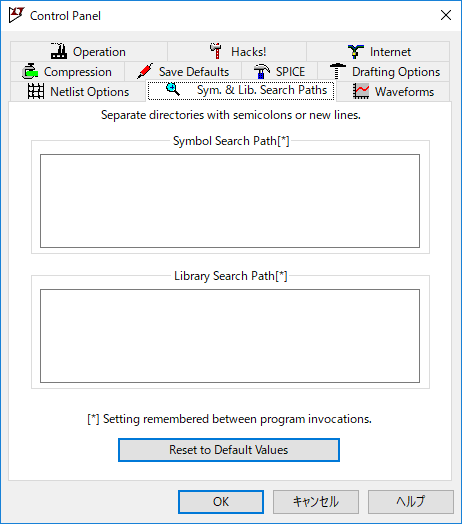
| Setting | Default |
|---|---|
| Symbol Search Path[*] | - |
| Library Search Path[*] | - |
LTspice users can register schematic symbols and SPICE models they want to add.
Symbol Search Path[*]
Enter the folder path of the schematic symbol you want to add.
The path of the registered folder can be selected from "Top Directory" of "Select Component Symbol" when drawing a schematic.
Library Search Path[*]
Enter the folder path of the SPICE model you want to add.
The registered folder is automatically referenced when running the simulation.
Waveforms

| Setting | Default |
|---|---|
| Data trace width[*] | 2 |
| Cursor width[*] | 2 |
| Use radian measure in waveform expressions[*] | ▢ Invalid |
| Use "XOR" type cross hair cursor[*] | ▢ Invalid |
| Font[*] | Tahoma |
| Font point size[*] | 12 |
| Bold Font[*] | ▢ Invalid |
| Color Scheme[*] | - |
| Open Plot Defs | - |
| Hot keys[*] | - |
| Directory for Temporary Files[*] -Store .raw, plt and .log data files in a specific directory[*] | ▢ Invalid |
In "Waveforms", set the appearance of simulation waveform.
Data trace width[*]
Select the line thickness of the waveform graph.
Cursor width[*]
Selects the thickness of the cursor in the waveform graph.
Use radian measure in waveform expressions[*]
When it is valid, the unit of angle is displayed in degrees "°".
When it is invalid, the angle unit is displayed in rad (radian).
Use “XOR” type cross hair cursor[*]
When it is invalid, it will change the color of the cursor to be visible regardless of the background color.
Font[*]
Set the following font types.
- Arial
- Arial Narrow
- Courier New
- Tahoma
- Times New Roman
- Verdana
- MS Shell Dlg
Font point size[*]
Set the font size.
Bold Font[*]
When it is invalid, the font is displayed in bold.
Color Scheme[*]
Click "Color Scheme [*]" to display "Color Palette Editor" and change the color.
For details on how to change the color, please refer to the following article.
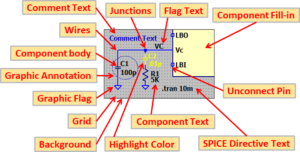
Open Plot Defs
Clicking "Open Plot Defs" will open the Plot Defs file and allow you to define functions and constants.
Hot keys[*]
When you click "Hot keys [*]", the "Keyboard Shortcut Map" will be displayed, and you can set shortcut keys for the following functions.
- Schematic
- Symbol
- WaveForm
- Netlist
Directory for Temporary Files[*]-Store .raw, plt and .log data files in a specific directory[*]
If you want to save waveform data and log data in a specified folder, enable "Store .raw, plt and .log data files in a specific directory [*]", and specify the folder address in the blank space immediately below.
Operation
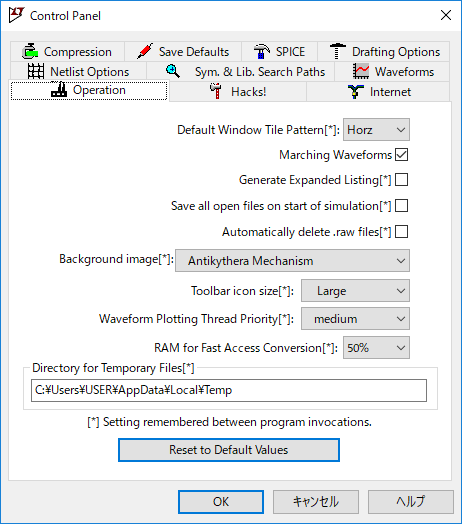
| Setting | Default |
|---|---|
| Default Window Tile Pattern[*] | Horz |
| Marching Waveforms | ☑ Valid |
| Generate Expanded Listing[*] | ▢ Invalid |
| Save all open files on start of simulation[*] | ▢ Invalid |
| Automatically delate .raw files[*] | ▢ Invalid |
| Background image[*] | Antikythera Mechanism |
| Toolbar icon size[*] | Large |
| RAM for Fast Access Conversion[*] | 50% |
| Directory for Temporary Files[*] | - |
Make overall operation settings.
Default Window Tile Pattern[*]
Set the division direction of the waveform graph displayed when the schematic and simulation are executed.
"Horz" will be displayed up/down and "Vert" will be displayed left/right.
Marching Waveforms
When it is valid, the waveform graph displays the results over time during simulation.
When it is invalid, it will display the results after you finish the simulation.
Generate Expanded Listing[*]
When it is valid, a netlist created by expanding subcircuits will be written in the SPICE Error file.
Save all open files on start of simulation[*]
When it is valid, during simulation, all open files in LTspice will be saved automatically before starting the simulation.
Automatically delate .raw files[*]
When enabled, waveform data files are automatically deleted at the end of simulation. If the default setting is disabled, the waveform data file will be saved each time you run a simulation, and it will compress the HDD (hard disk drive). If you are concerned about the capacity of the HDD, enable it.
Background image[*]
Set the background of the initial screen when LTspice starts. You can choose from four types: "Aristarchus", "Antikythera Mechanism", "da Vinci", and "% USERPROFILE% LTspice XVII.jpg".
Toolbar icon size[*]
Set the size of the toolbar icon. You can choose from three sizes: Normal, Large, and Yuge (Huge).
RAM for Fast Access Conversion[*]
Set the memory usage when converting waveform data to Fast Access format.
Directory for Temporary Files[*]
When executing "Sync Release", specify the temporary storage location of downloaded update file. Since the Temp folder has already been generated automatically, there is no need to change it.
Hacks!
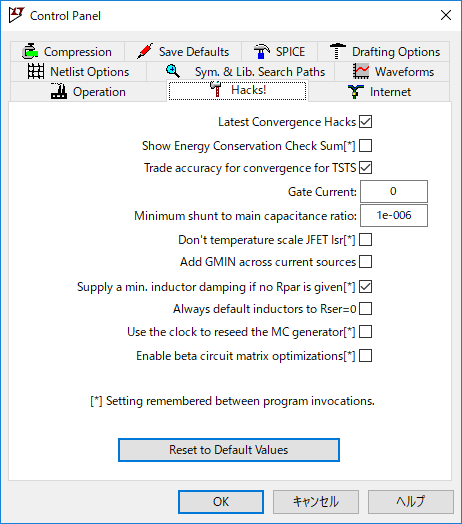
| Setting | Default |
|---|---|
| Latest Convergence Hacks | ☑ Valid |
| Show Energy Conservation Check Sum[*] | ▢ Invalid |
| Trade accuracy for convergence for TSTS | ☑ Valid |
| Gate Current | 0 |
| Minimum shunt to main capacitance ratio | 1e-006 |
| Don't temperature scale JFET Isr[*] | ▢ Invalid |
| Add GMIN across current sources | ▢ Invalid |
| Supply a min. inductor damping if no Rpar is given[*] | ☑ Valid |
| Always default inductors to Rser=0 | ▢ Invalid |
| Use the clock to reseed the MC generator[*] | ▢ Invalid |
| Enable beta circuit matrix optimizations | ▢ Invalid |
“Hacks!” was used during LTspice program development and is not used by general users. Leave the default settings.
Internet
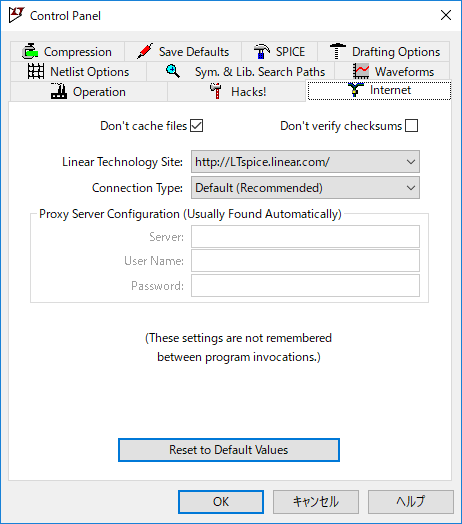
| Setting | Default |
|---|---|
| Don't cache files | ☑ Valid |
| Don't verify checksums | ▢ Invalid |
| Linear Technology Site | http://LTspice.linear.com |
| Connection Type | Default (Recommended) |
| Proxy Server Configuration (Usually Found Automatically) | - |
"Internet" is the setting when accessing the site of the former Linear Technology. It is not used by general users, so leave the default settings.