Arduino Leonardo Specifications/Functions

In this article, we will explain in detail the specifications and functions of Arduino Leonardo.
Compared to Arduino Uno, Arduino Leonardo does not require a USB-serial conversion chip, has more I/O ports, and the USB terminal has been changed to Micro-B.
Arduino Leonardo Specifications
| Tech Specs | Arduino Leonardo |
|---|---|
| Board Size | 74.9×53.3mm |
| Microcontroller/ Clock Speed | ATmega32U4/ 16MHz |
| SRAM (Main Memory) | 2.5kB |
| Flash Memory | 32kB |
| EEPROM | 1kB |
| Operating Voltage | +5V |
| Input Voltage (recommended) | +7~+12V |
| Output Voltage | +5V, +3.3V |
| Digital I/O Pins | 20 |
| PWM Digital I/O Pins | 7 |
| Analog Input Pins | 12 |
| Analog Output Pins (DAC) | - |
| Rated Current per Pin | 40mA/Pin |
| Program Writing Pins | Micro USB Type-B ICSP |
| Interface | UART I2C SPI |
For the specifications of Arduino boards other than Arduino Leonardo, please refer to the following article.

Arduino Leonardo Functions
Arduino Leonardo Appearance
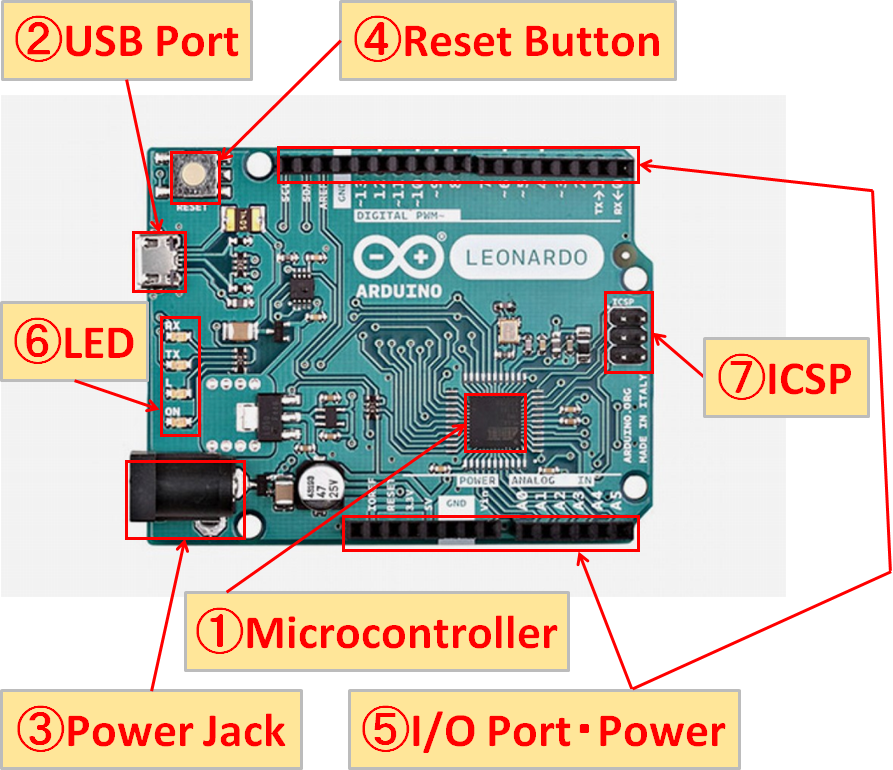
Socket Header Placement(Pin Header Placement)/LED Placement
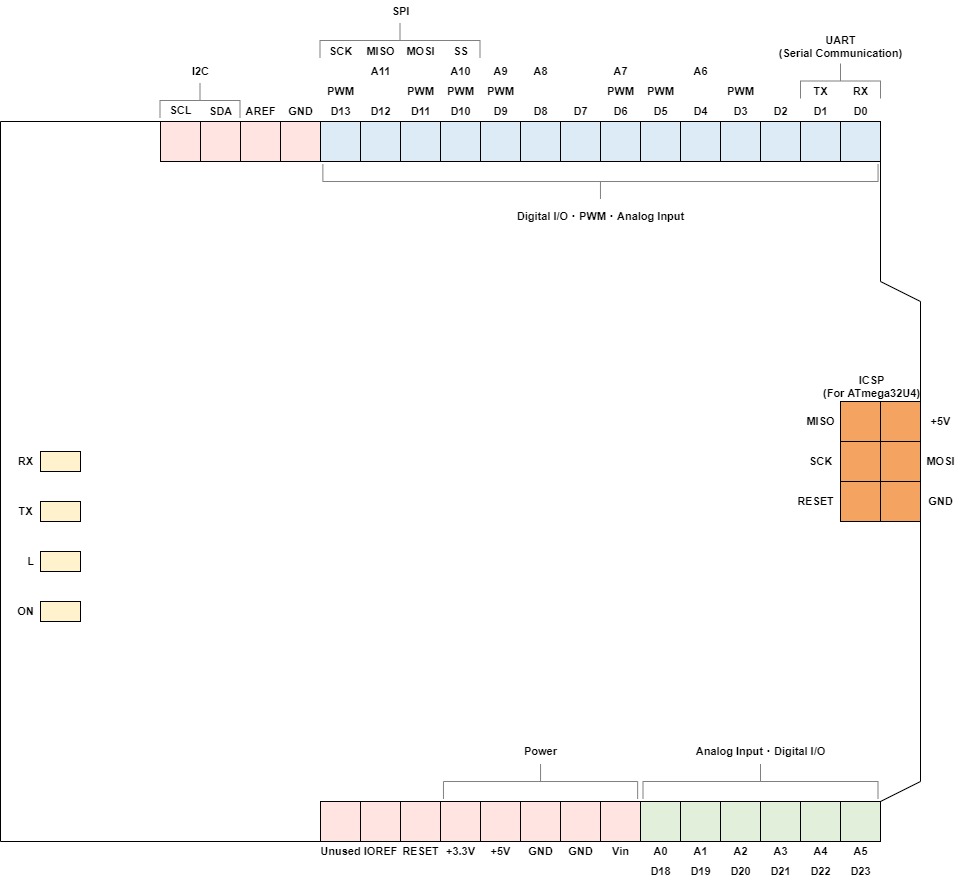
↑Click to enlarge.
①Microcontroller(Microcomputer)
The microcontroller of the Arduino Leonardo uses “ATmega32U4” from Microchip Technology(USA).
A microcontroller is a very important component in controlling electronic devices that correspond to the human “brain”.
In addition, various memories such as SRAM, Flash memory, and EEPROM are also built into the microcontroller.
②USB Port
By connecting the Arduino Leonardo to the USB port of your PC with a USB cable, you can communicate between the Arduino Leonardo and your PC.
Programs (sketches) created on the PC can be written to the Arduino Leonardo, and the Arduino Leonardo can be controlled from the PC via serial communication.
The Arduino Leonardo can also be powered via USB instead of the power jack.
③Power Jack
You can connect an AC adapter(outer diameter 5.5mm, inner diameter 2.1mm) to power the Arduino Leonardo.
④Reset Button
You can restart the Arduino Leonardo by pressing the reset button. Use this when you want to restart the program from the beginning or when the Arduino Leonardo behaves strangely.
⑤I/O Port・Power
Digital I/O・PWM
| Digital I/O・PWM | Explanation |
|---|---|
| D0-D13/D18-D23 | Digital input/output(0-13, 18-23) HIGH(+5V)/LOW(0V) |
| PWM | 0 to +5V analog output Analog output by switching between 0V and +5V at high speed |
PWM and serial communication are shared with digital I/O. You can specify which one to use in the program.
Analog Input
| Analog Input | Explanation |
|---|---|
| A0-A11 | Analog input(0-11) 10-bit A/D converter(1step change every 4.8mV) |
Communication
| Communication | Explanation | |
|---|---|---|
| UART (Serial communication) | TX | Serial data transmission |
| 〃 | RX | Serial data reception |
| I2C | SCL | Serial clock |
| 〃 | SDA | Serial data transmission/reception |
| SPI | SS | Select device to control |
| 〃 | SCK | Serial clock |
| 〃 | MOSI | Master ⇒ Slave data transfer |
| 〃 | MISO | Slave ⇒ Master data transfer |
Power
| Power | Explanation |
|---|---|
| Vin | The voltage of "③Power jack" is output, Power can be supplied from "Vin" without using the power jack. |
| GND | Ground/Reference point |
| +5V | +5V voltage output |
| +3.3V | +3.3V voltage output |
Other
| Other | Explanation |
|---|---|
| GND | Ground/Reference point |
| AREF | Analog input reference voltage (0 to +5V input), Not normally used |
| RESET | Reset (Same function as "④Reset Button") |
| IOREF | +5V voltage output |
⑥LED
| LED | Explanation |
|---|---|
| ON | Lights up when the Arduino Leonardo is powered |
| TX | Blinks when sending via serial communication |
| RX | Blinks when receiving via serial communication |
| L | Connect to digital I/O No.13 |
Arduino Leonardo has 4 LEDs(chip parts). The “L” of LED is connected to the 13th digital I/O, and can be lighted up by setting the 13th pin to HIGH (5V) in the program.
⑦ICSP(For ATmega32U4)
By connecting an ICSP-compatible writer(program writing device), you can write programs(sketches) directly to the “ATmega32U4”, which is an Arduino Leonardo microcontroller(microcomputer).
However, since you can usually write programs(sketches) via the USB port, I think that it is rarely used for writing purposes.
In addition, it can also be used as an SPI terminal.
How to get technical data for Arduino Leonardo
Various technical materials of Arduino Leonardo can be obtained from the official Arduino website.
- EAGLE FILES
- SCHEMATICS: PDF Format
First, go to the Arduino official website from the link below.

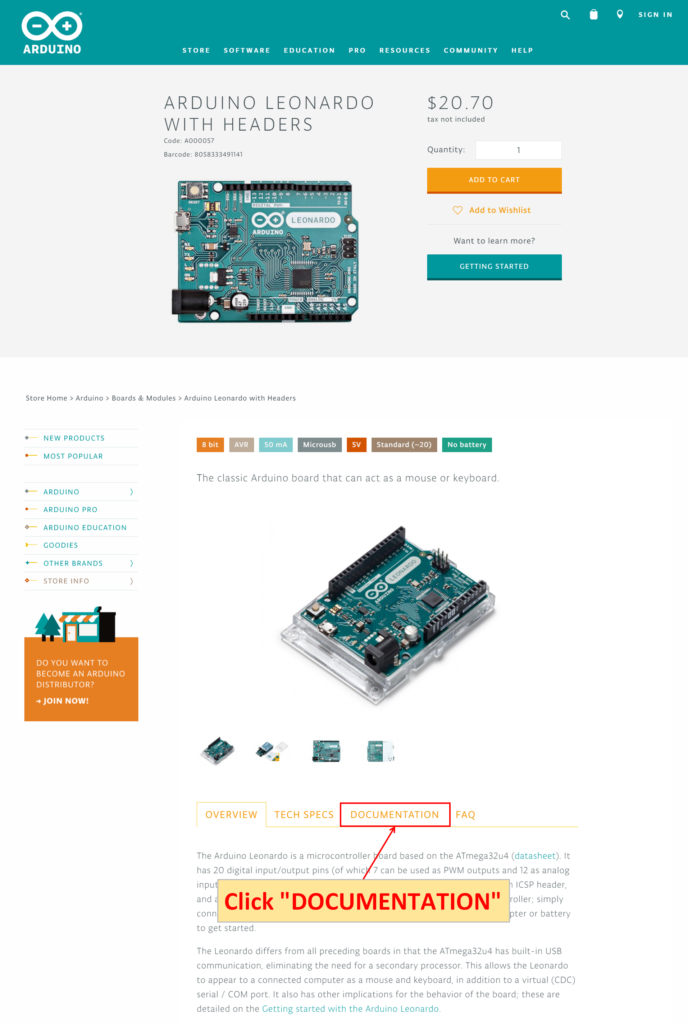
Click “DOCUMENTATION”.
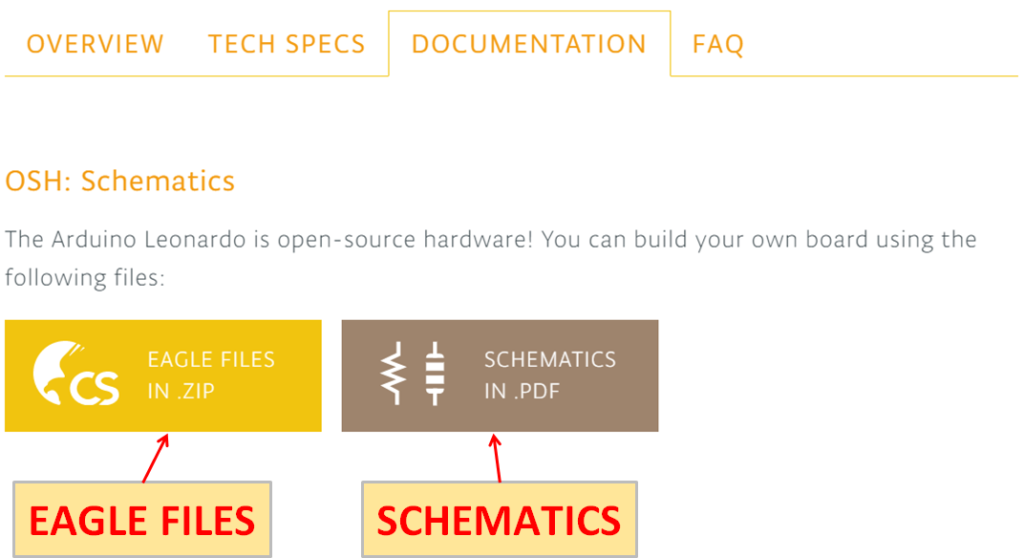
Click each icon to download the “EAGLE FILES” and “SCHEMATICS”.
The Arduino Leonardo has the same board size as the Arduino Uno. Arduino Uno board size data(DXF format) can be downloaded from the link below.
