Arduino Due Specifications/Functions

In this article, we will explain in detail the specifications and functions of Arduino Due.
Compared to Arduino Uno, Arduino Due has more memory and I/O, and its clock speed is about 5 times higher. However, unlike other Arduino boards, the operating voltage is "+3.3V".
Arduino Due Specifications
| Tech Specs | Arduino Due |
|---|---|
| Board Size | 101.6×53.3mm |
| Microcontroller/ Clock Speed | AT91SAM3X8E/ 84MHz |
| SRAM (Main Memory) | 96kB |
| Flash Memory | 512kB |
| EEPROM | - |
| Operating Voltage | +3.3V |
| Input Voltage (recommended) | +7~+12V |
| Output Voltage | +5V, +3.3V |
| Digital I/O Pins | 54 |
| PWM Digital I/O Pins | 12 |
| Analog Input Pins | 12 |
| Analog Output Pins (DAC) | 2 |
| Rated Current per Pin | 130mA/All Pins |
| Program Writing Pins | Micro USB Type-B Micro USB Type-AB ICSP |
| Interface | UART I2C SPI CAN USB |
For the specifications of Arduino boards other than Arduino Due, please refer to the following article.

Arduino Due Functions
Arduino Due Appearance
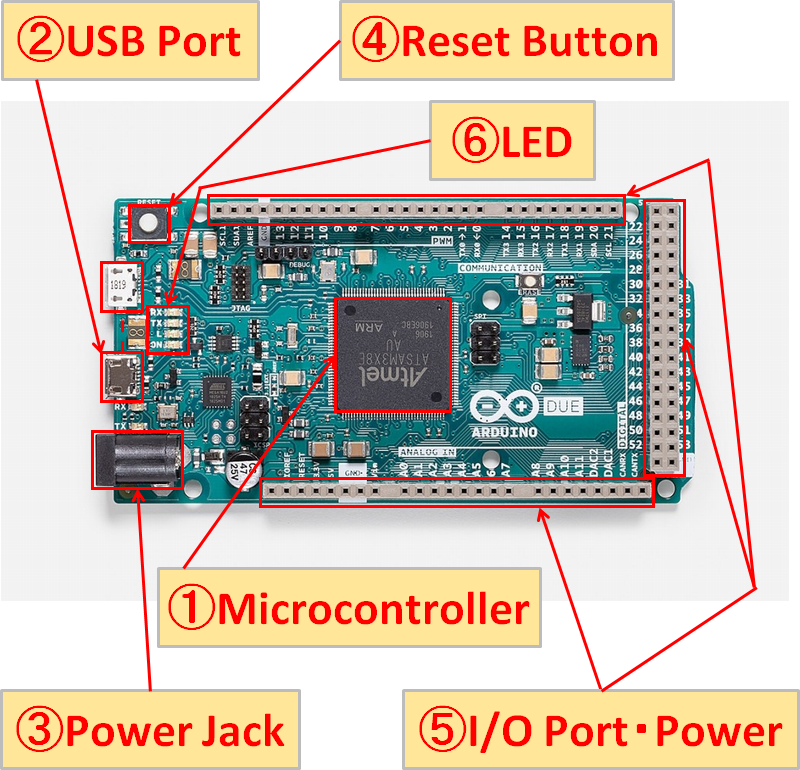
Socket Header Placement(Pin Header Placement)/LED Placement
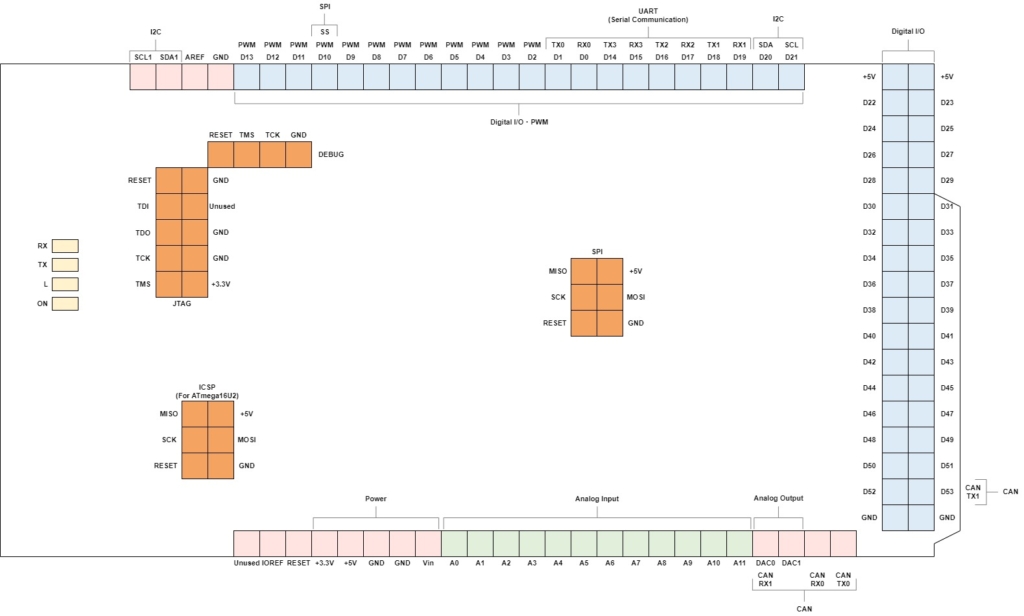
↑Click to enlarge.
①Microcontroller(Microcomputer)
The microcontroller of the Arduino Due uses “AT91SAM3X8E” from Microchip Technology(USA).
A microcontroller is a very important component in controlling electronic devices that correspond to the human “brain”.
In addition, various memories such as SRAM and Flash memory are also built into the microcontroller.
(The Arduino Due does not have EEPROM.)
②USB Port

The Arduino Due has two USB ports, a "Programming Port" and a "Native USB Port". Both can write program(sketche), but writing from the Programming port is recommended due to the difference in chip erasing behavior.
The Arduino Due can also be powered via USB instead of the power jack.
Programming Port(Micro USB Type-B)
The Programming Port is connected to the Rx0/TX0 of SAM3X via the ATMmega16U2.
To write a program(sketche) on the Programming Port, select "Arduino Due (Programming Port)" in the Arduino IDE.
Since chip erasing is done by "hard erasing", it is usually recommended to write a program on the Programming Port.
Native USB Port(Micro USB Type-AB)
The Native USB Port is directly connected to the SAM3X. USB devices such as keyboards and mice can be connected with serial communication or host mode.
To write a program(sketche) on the Native USB Port, select "Arduino Due (Native USB Port)" in the Arduino IDE.
However, since chip erasing is done by "soft erasing", it is not recommended to write a program on the Native USB Port.
③Power Jack
You can connect an AC adapter(outer diameter 5.5mm, inner diameter 2.1mm) to power the Arduino Due.
④Reset Button
You can restart the Arduino Due by pressing the reset button. Use this when you want to restart the program from the beginning or when the Arduino Due behaves strangely.
⑤I/O Port・Power
Digital I/O・PWM
| Digital I/O・PWM | Explanation |
|---|---|
| D0-D53 | Digital input/output(0-53) HIGH(+3.3V)/LOW(0V) |
| PWM | 0 to +3.3V analog output Analog output by switching between 0V and +3.3V at high speed |
PWM and serial communication are shared with digital I/O. You can specify which one to use in the program.
Analog Input/Analog Output
| Analog Input | Explanation |
|---|---|
| A0-A11 | Analog input(0-11) 10-bit A/D converter(1step change every 3.2mV) |
| Analog Output | Explanation |
|---|---|
| DAC0-DAC1 | Analog output(0-1) 12-bit D/A converter(1step change every 0.81mV) |
Communication
| Communication | Explanation | |
|---|---|---|
| UART (Serial communication) | TX | Serial data transmission |
| 〃 | RX | Serial data reception |
| I2C | SCL | Serial clock |
| 〃 | SDA | Serial data transmission/reception |
| SPI | SS | Select device to control |
| 〃 | SCK | Serial clock |
| 〃 | MOSI | Master ⇒ Slave data transfer |
| 〃 | MISO | Slave ⇒ Master data transfer |
| CAN | TX | Serial data transmission |
| 〃 | RX | Serial data reception |
Power
| Power | Explanation |
|---|---|
| Vin | The voltage of "③Power jack" is output, Power can be supplied from "Vin" without using the power jack. |
| GND | Ground/Reference point |
| +5V | +5V voltage output |
| +3.3V | +3.3V voltage output |
Other
| Other | Explanation |
|---|---|
| GND | Ground/Reference point |
| AREF | Analog input reference voltage (0 to +3.3V input), Not normally used |
| RESET | Reset (Same function as "④Reset Button") |
| IOREF | +3.3V voltage output |
⑥LED
| LED | Explanation |
|---|---|
| ON | Lights up when the Arduino Due is powered |
| TX | Blinks when sending via serial communication |
| RX | Blinks when receiving via serial communication |
| L | Connect to digital I/O No.13 |
Arduino Uno has 4 LEDs(chip parts). The “L” of LED is connected to the 13th digital I/O, and can be lighted up by setting the 13th pin to HIGH(3.3V) in the program.
⑦ICSP/SPI/DEBUG/JTAG
The following terminals are installed in Arduino Due.
- ICSP(For ATmega16U2)
- SPI
- DEBUG(SWD)
- JTAG
How to get technical data for Arduino Due
Various technical materials of Arduino Due can be obtained from the official Arduino website.
- EAGLE FILES
- SCHEMATICS: PDF Format
- FRITZING FILE
First, go to the Arduino official website from the link below.

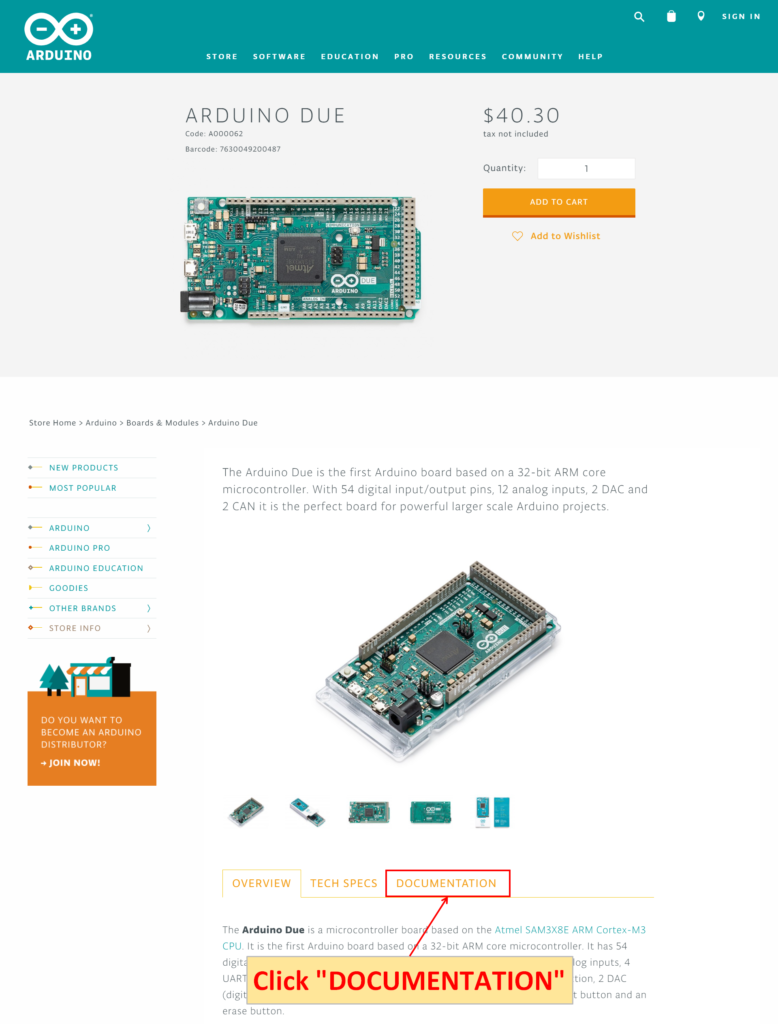
Click “DOCUMENTATION”.
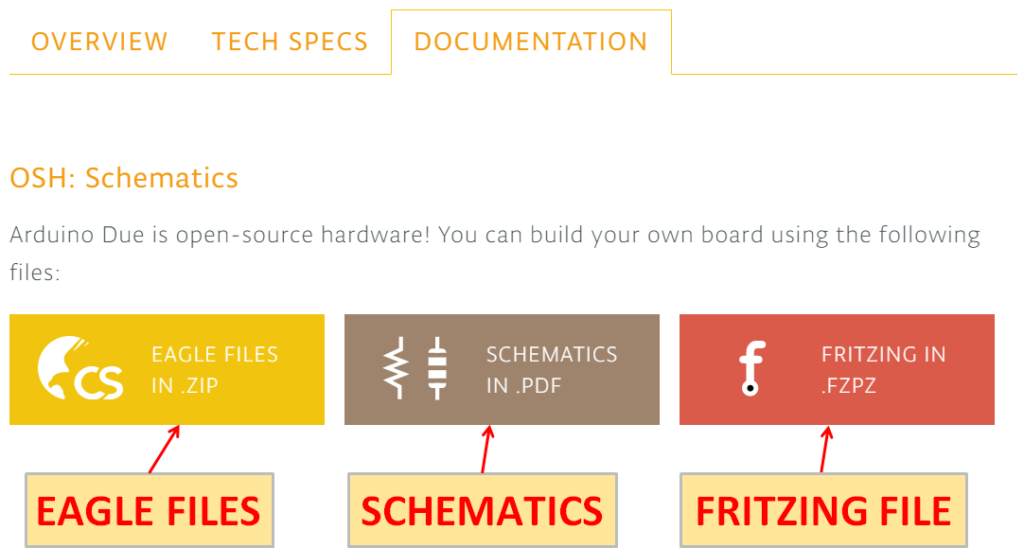
Click each icon to download the “EAGLE FILES”, “SCHEMATICS”, and “FRITZING FILE”.