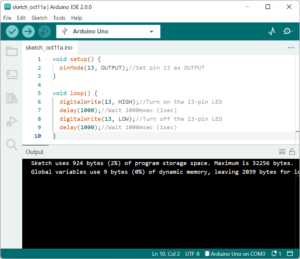Arduino IDE-Download and Install
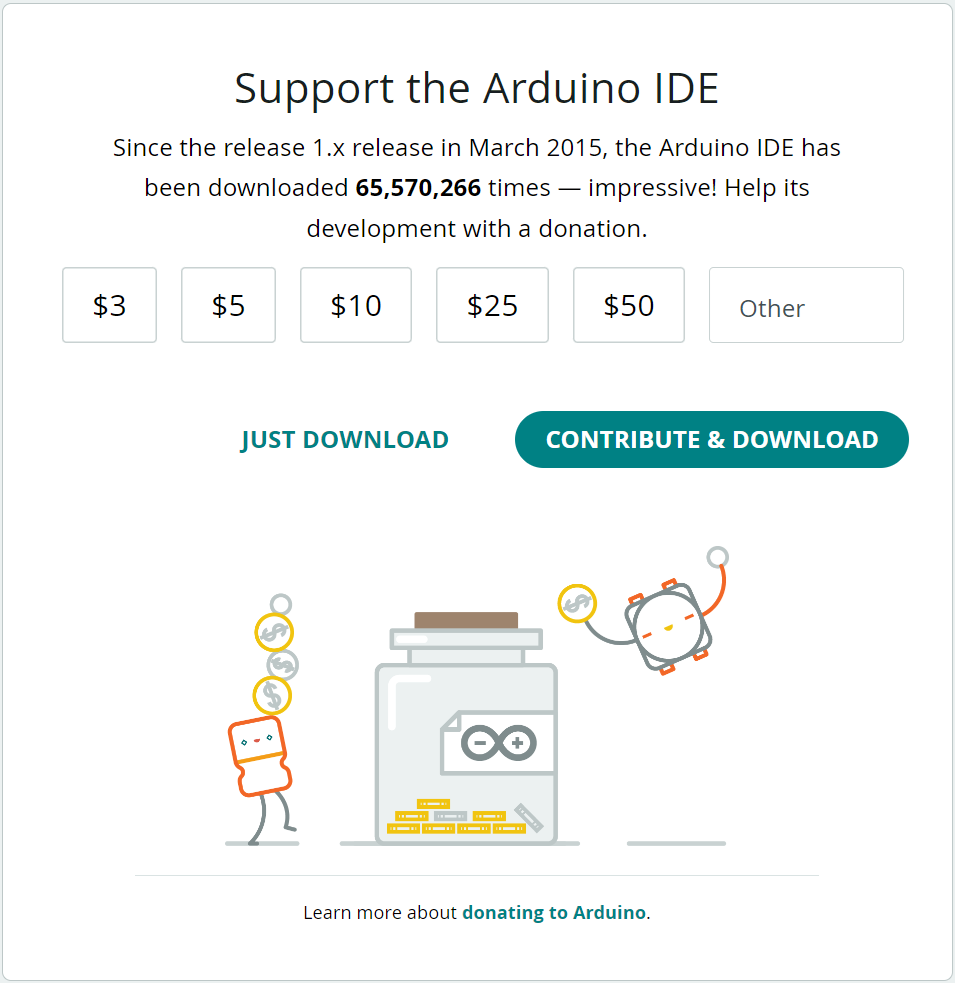
Arduino is an open source microcontroller board for both hardware design and software products.
This article details how to download and install the Arduino IDE for Arduino firmware development.
Arduino IDE Operating Environment
The OS for Arduino IDE 2.0.0 will be as follows:
- Windows: Windows10/Windows11
- Mac: Mac OS Mojave 10.14 64bits or newer
- Linux: Linux 64bits(X86-64)
And the OS for Arduino IDE 1.8.9 (Legacy IDE) will be as follows:
- Windows: Windows7/Windows8.1/Windows10
- Mac: Mac OS X 10.10 or newer
- Linux: Linux 32bits/Linux 64bits/Linux ARM 32bits/Linux ARM 64bits
The Arduino IDE is available for Mac, Linux, and other OSs, but we will explain the Windows version on this site.
Download Arduino IDE
The Arduino IDE can be downloaded from the official website.
First, click the following link to go to the official Arduino WEB site.
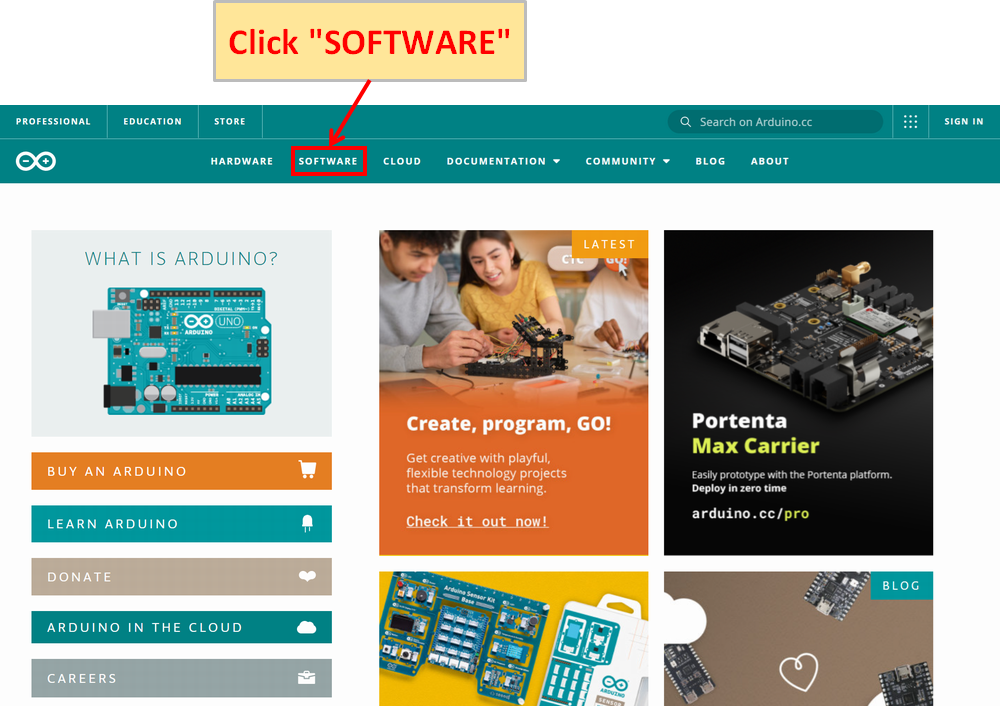
Click "SOFTWARE."
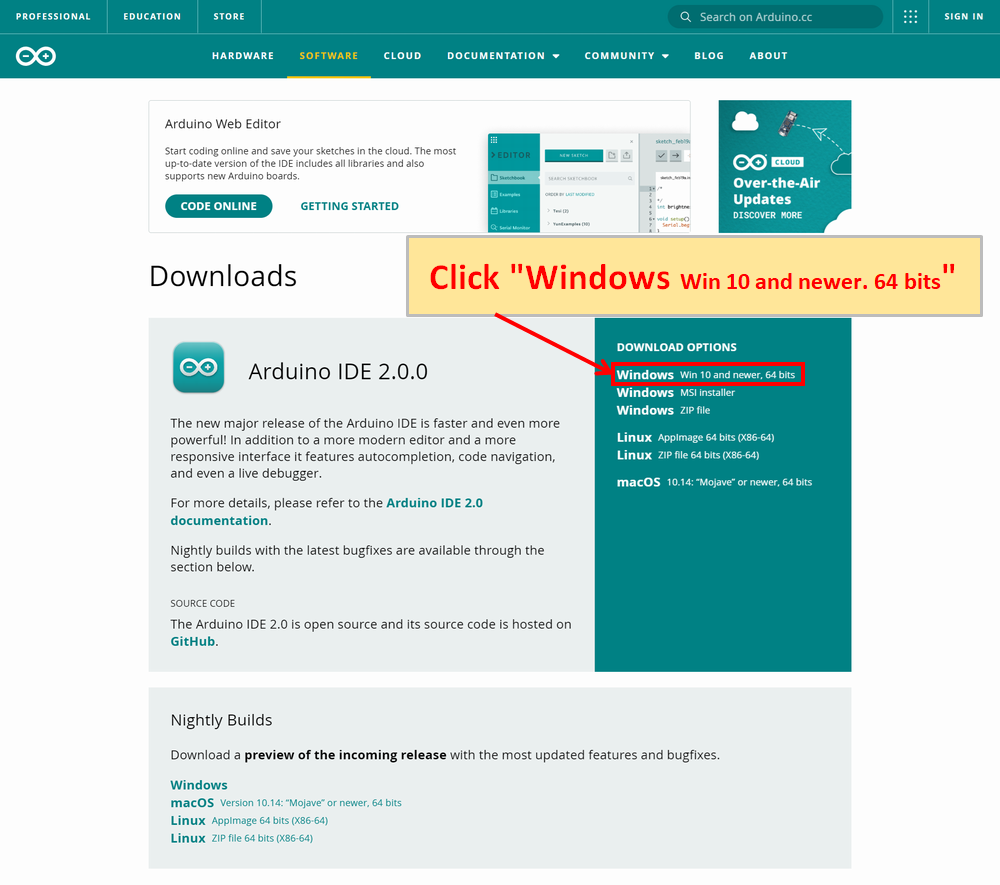
Click "Windows Win 10 and newer. 64bits"
(Other options include MSI Installer and ZIP file.)
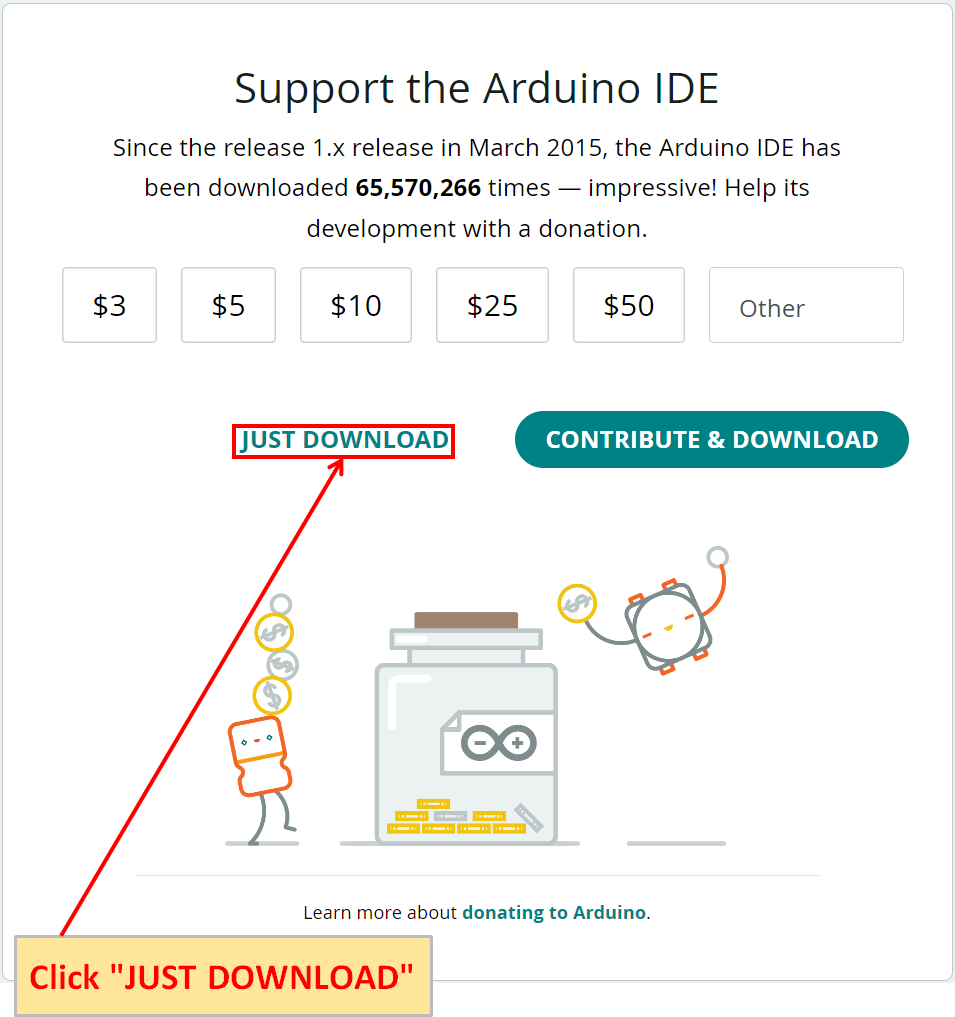
Click "JUST DOWNLOAD" and download the file.
("CONTRIBUTE & DOWNLOAD" allows you to make a donation before downloading. There is no difference in the functionality of the Arduino IDE with or without a donation.)
Install Arduino IDE
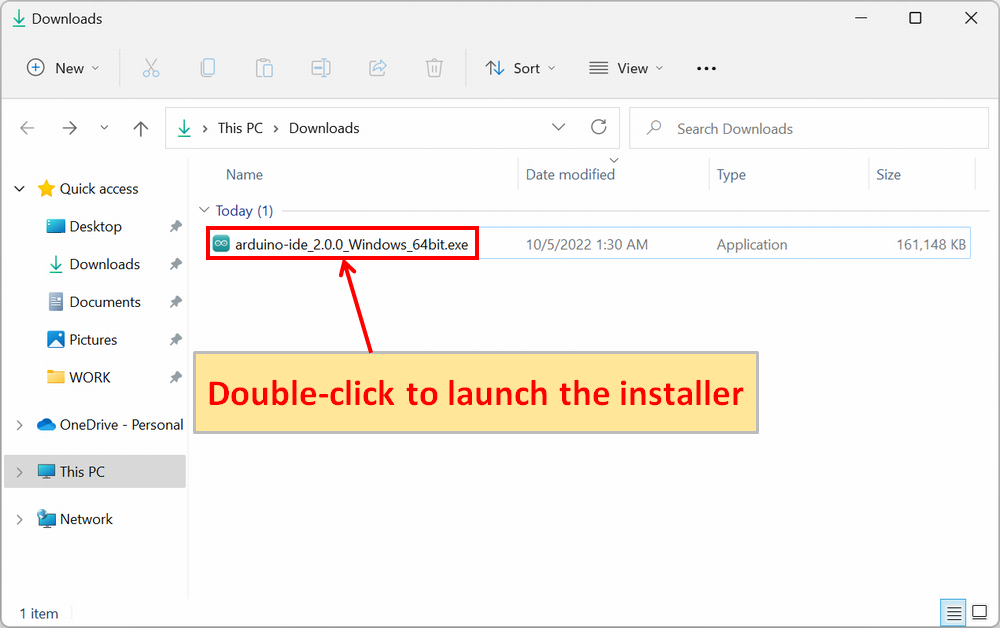
Double-click the EXE file to launch the installer.
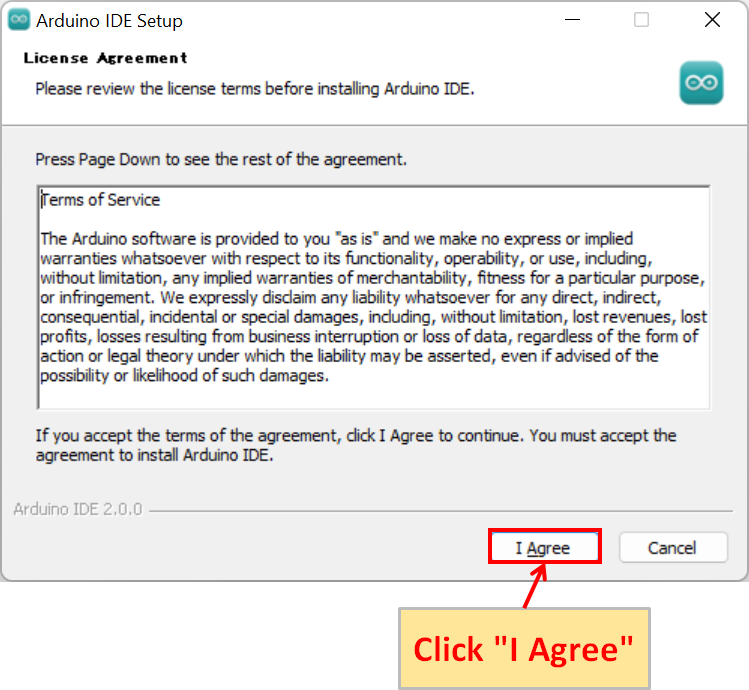
After the installer launches, accept the "License Agreement" and click "I Agree".
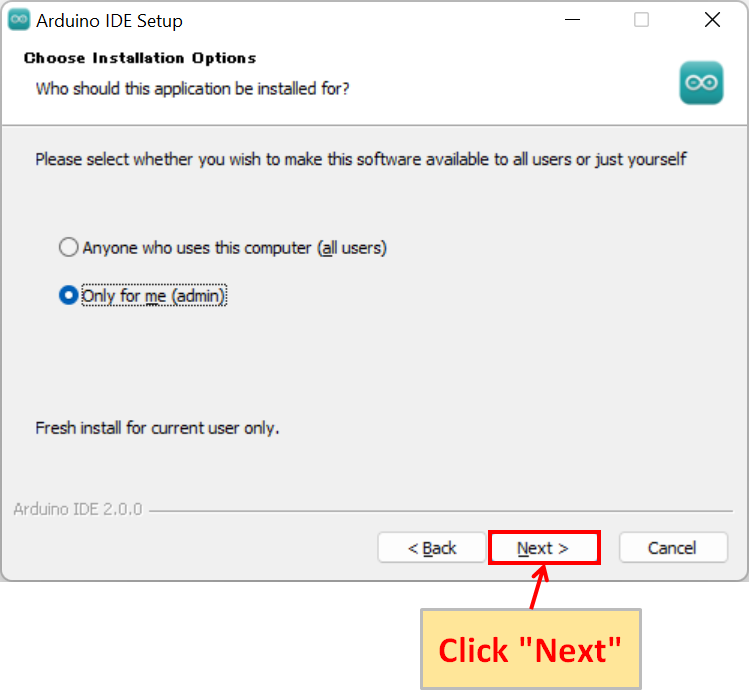
Choose installation options. Normally, the default is fine, so click "Next".
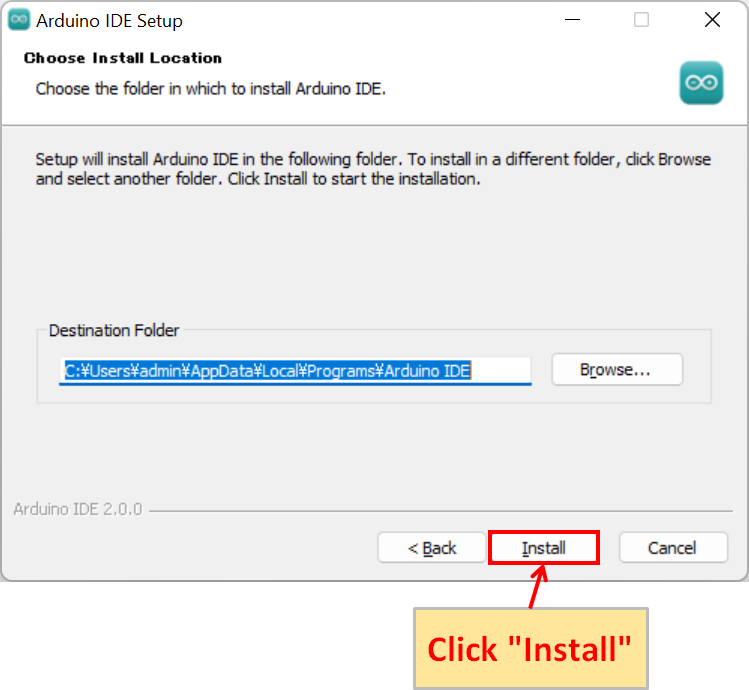
Choose install location. After specifying the folder location, click "Install".
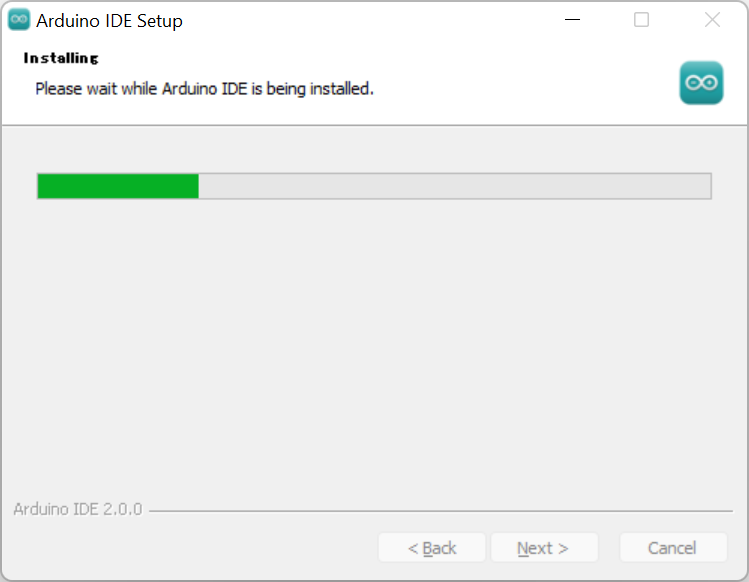
Wait for the installation to complete.
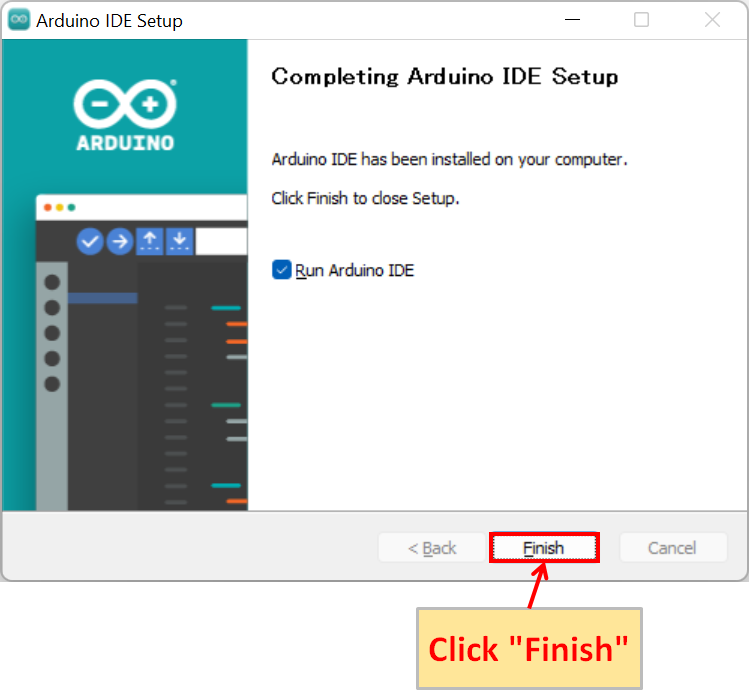
After installation is complete, click "Finish".

"Arduino IDE icon" will appear on the desktop. Double-click it to start the "Arduino IDE" for confirmation.
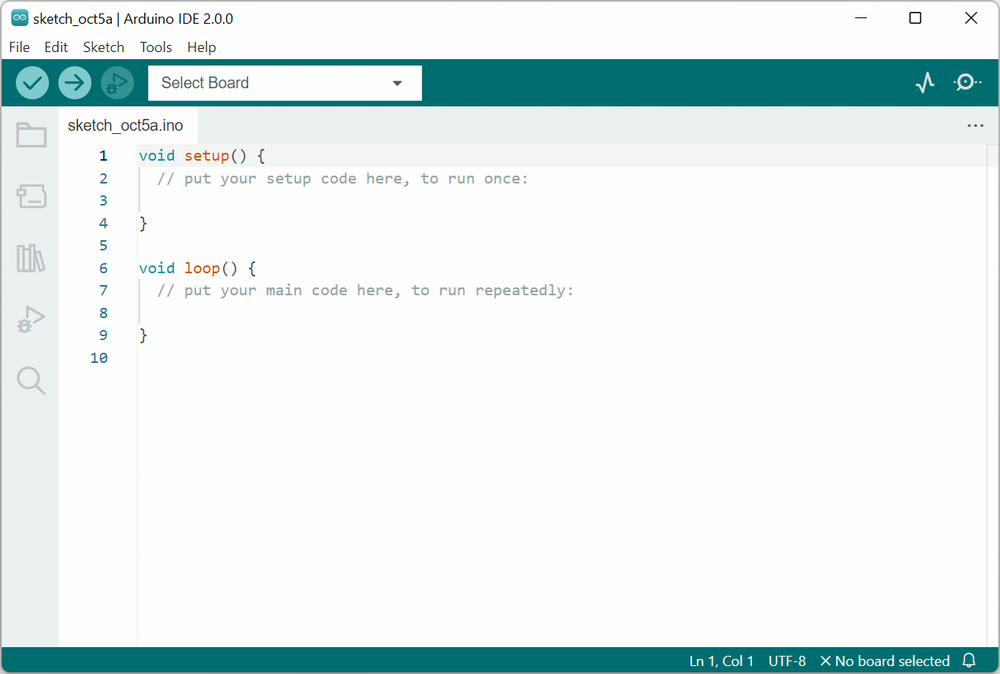
The "Arduino IDE" will be launched as shown above. This completes the download and installation of the Arduino IDE.
How to write programs in Arduino IDE
To learn how to write a program (sketch) using the Arduino IDE, please refer to the following article.